Well done, you’ve created your new affiliate program! Now you need to setup tracking scripts to check if clicks and sales tracking works fine. To setup the tracking scripts for your WooCommerce affiliate program, follow these steps:
Note: ⚠️⚠️⚠️
- The URL format of your programme must be in parameter. You can change the URL format by going to your program’s configuration, then modifying the general settings.
① Track clicks from your partners
This script must be placed on all pages in the<body> tag. This script is an example. You may modify the ‘PROGRAM_ID’ with in the script.
Retrieve your PROGRAM_ID in the Configuration menu, then Tracking tab and Integration via an Affilae plugin part. You will find the Program_ID directly in the Integration via an Affilae plugin section.
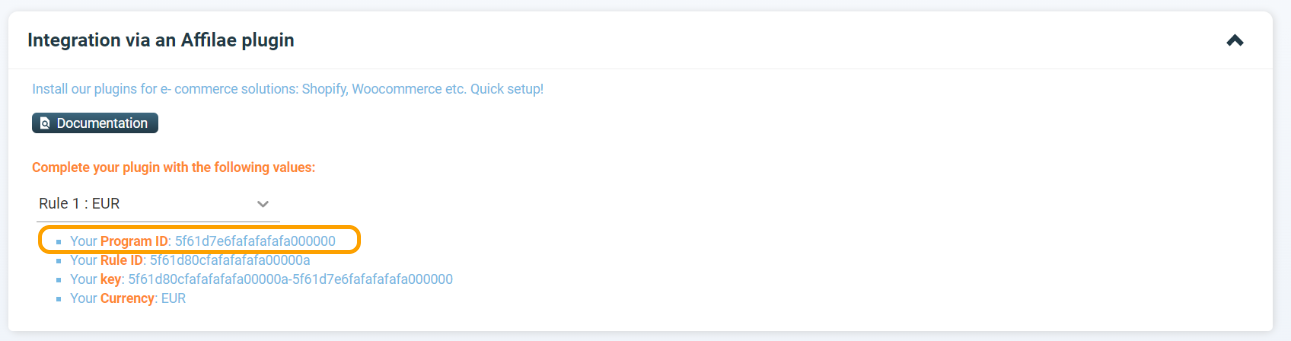
② Track sales
When you want to track sales for affiliates in WooCommerce, you need to add a conversion tag to your thank you page that passes through the ORDER ID and SALE AMOUNT tax excluded.
- First, go to your WordPress admin and access to Appearance and Editor.
- Then, click the “Theme Functions (functions.php)” file.
- And paste in the following conversion code at the top of the file, after the <?php line:
➜ You only need to replace the value YOUR.KEY with the key of the conversion code found in your Affilae account. You’ll find the KEY in the Configuration menu, then Tracking tab and Integration via an Affilae plugin part.
- To finish, save “functions.php” file. Tracking should be ok for tests
Now, you can test tracking and check if clicks and conversions work well: Test tracking.


