What is DAC7 and how to complete your tax form?
Under the European DAC7 directive, all digital platforms operating in Europe – such as Affilae – are required to collect certain tax-related information from their users and report it to the relevant tax authorities.
This regulation aims to enhance transparency and combat tax fraud by ensuring that income earned via online platforms is properly declared.
Affilae is therefore legally required to report certain information regarding the income generated by its European affiliates.
Who is affected?
All affiliates residing in the European Union must complete a short tax questionnaire (takes less than 5 minutes). There is no strict deadline to complete this questionnaire; however, we strongly recommend doing so as soon as possible.
Your payment requests may be suspended until the form has been properly completed.
Note: All collected data is handled securely and will only be used for purposes defined by the DAC7 regulation.
What information will you need to provide?
Depending on your status (Business), you will be asked to provide:
Your Tax Identification Number (TIN)
Your VAT number (intra-community VAT)
This information is collected solely for compliance with the DAC7 directive.
How to access the form?
To continue receiving your payments, you must complete this tax questionnaire. The form is easy to fill out and essential to remain compliant with the DAC7 directive.
On a desktop browser, click the link in your email or notification, or go to: My Account > Regulatory Declaration > Form (DAC7)
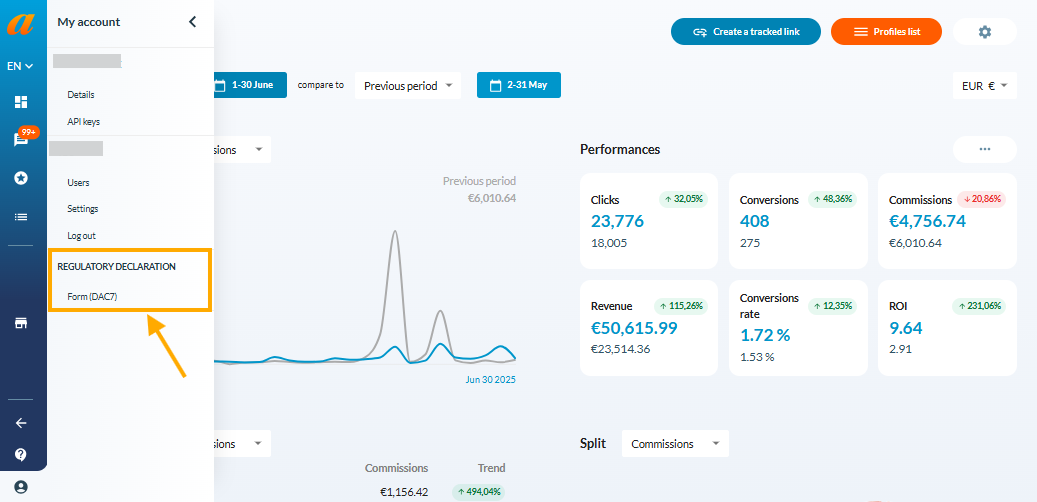
Step 1 – Select your Status
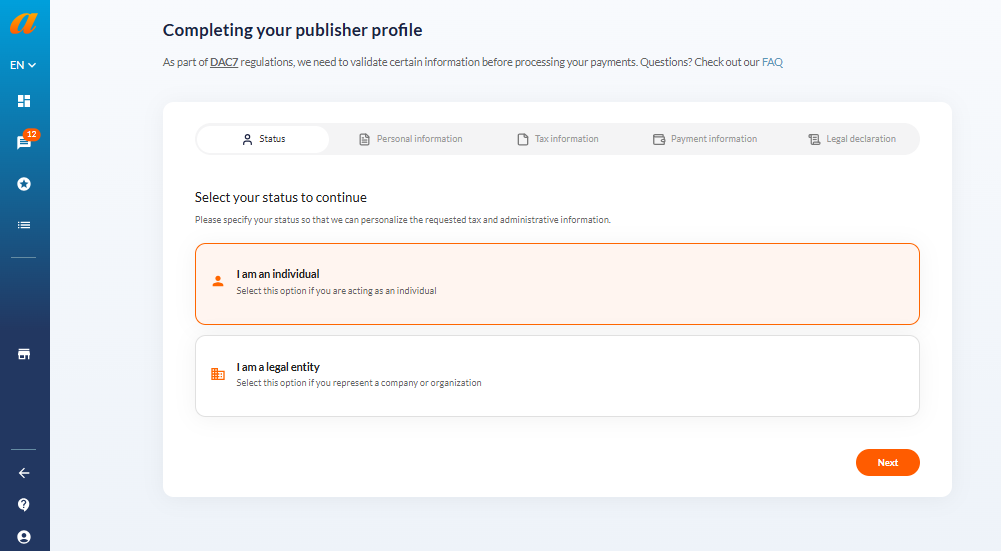
Step 2 – Enter your Personal Information
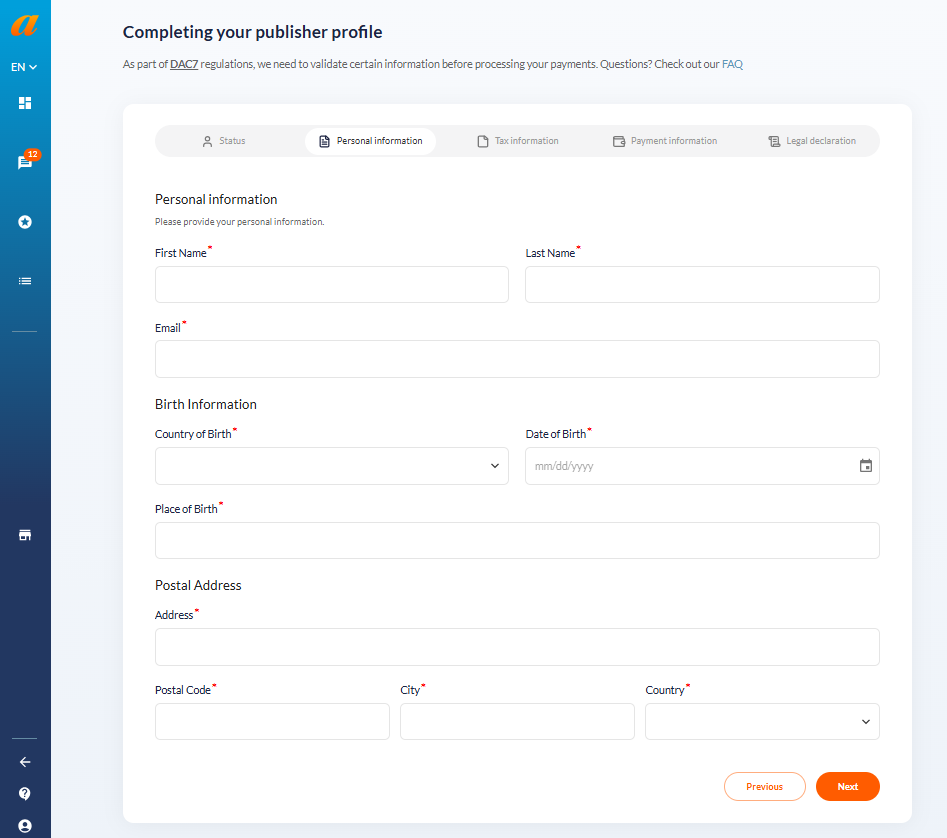
Step 3 – Enter your Tax Information
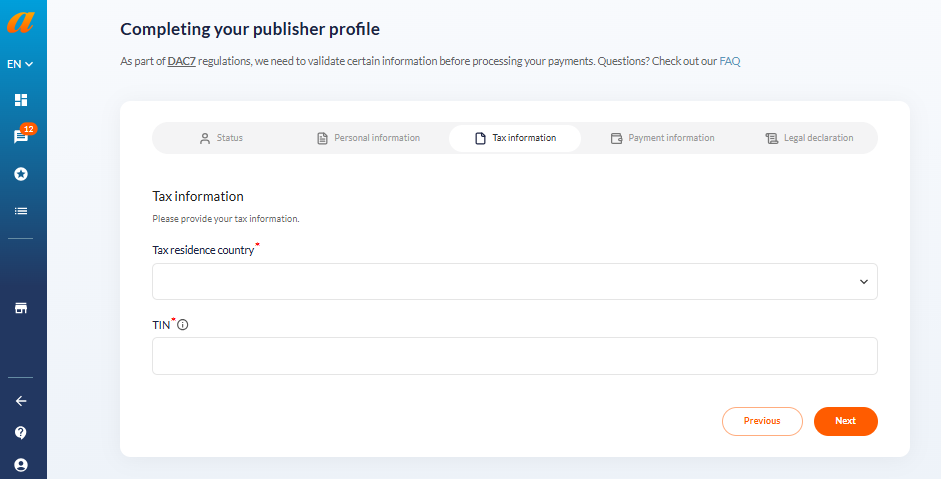
Step 4 – Confirm your details in the legal declaration
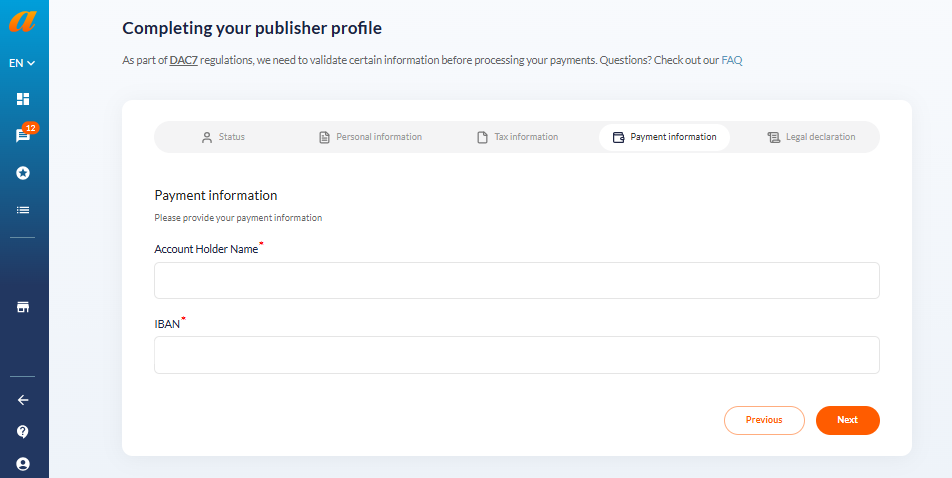
Step 5 – Submit your declaration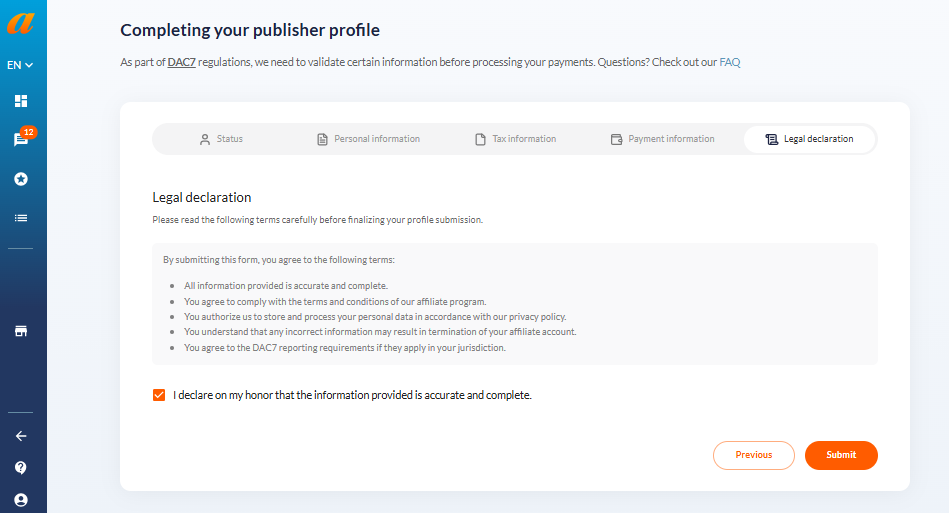
Step 6 – Please, double-check your information before submitting – If everything is OK, then you’re done!
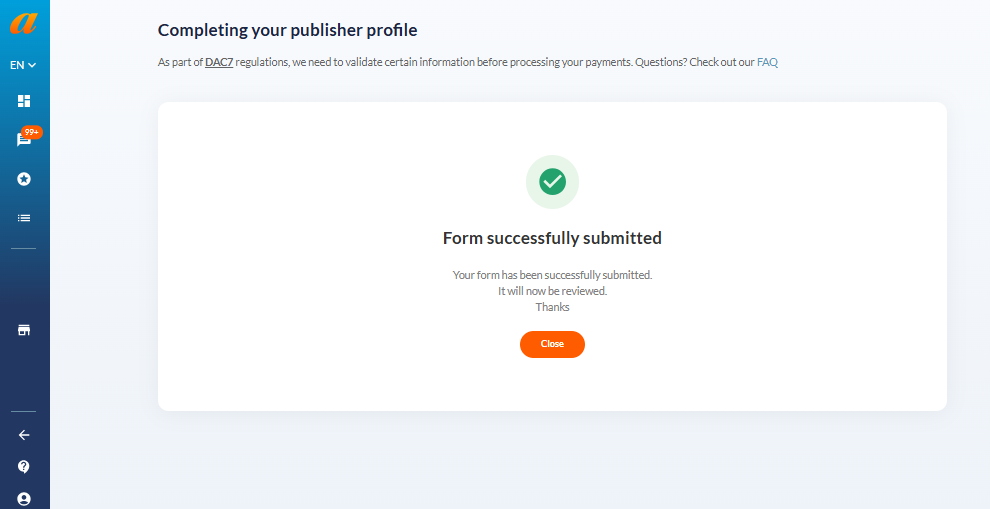
Thank you!
If the information provided is valid, the DAC7 questionnaire status will switch to “Completed,” just like your other tax forms related to copyright or service income.
If there is an error during submission, the confirmation screen will not appear. In that case, simply restart the process and enter the correct information.
Need help? Check our dedicated DAC7 FAQ.
Share :


