The reporting is used to analyze the program’s performance in a precise manner.
Below are explanations of the reporting.
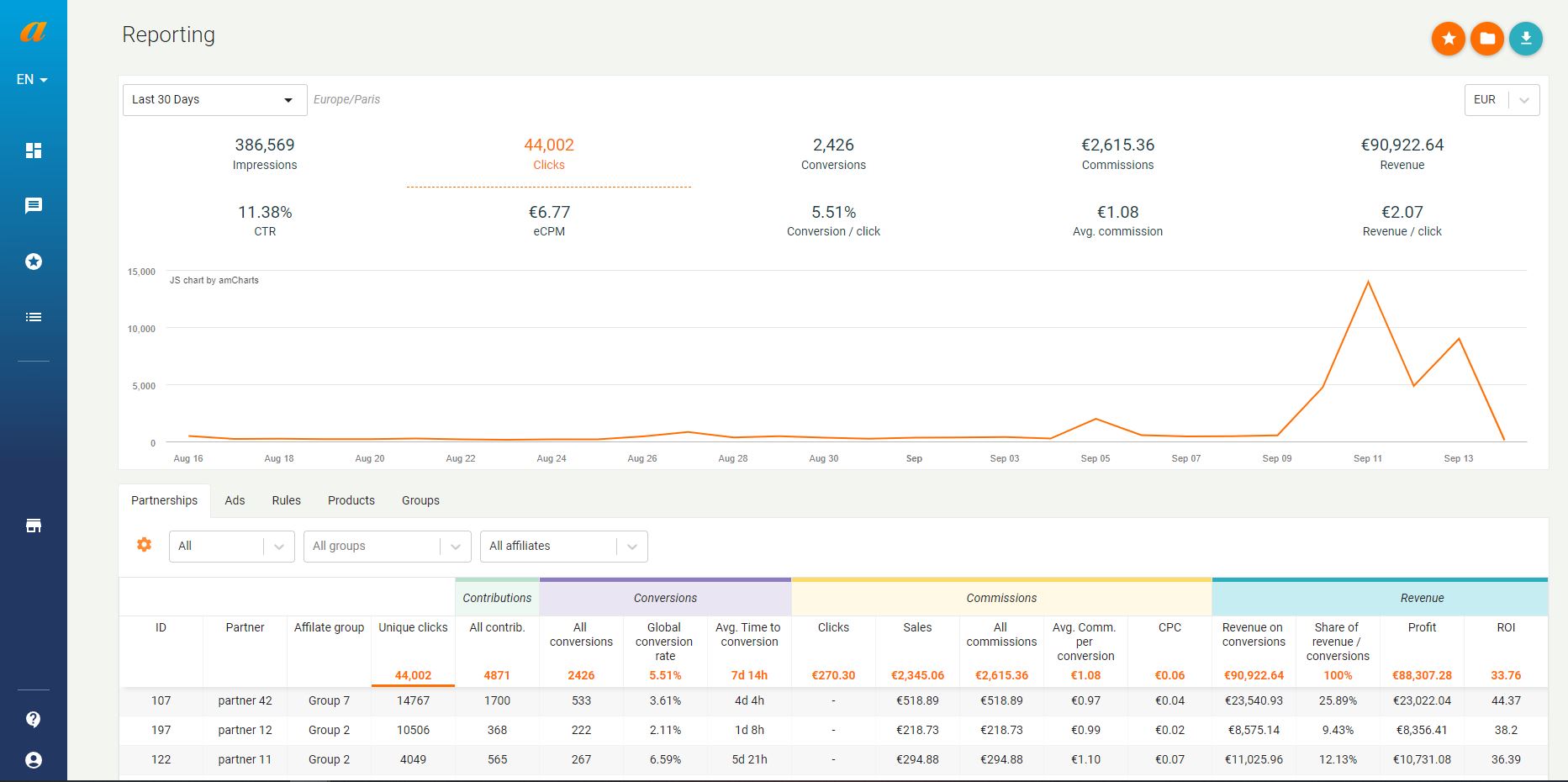
*Global View of Reporting
Performances Curve:
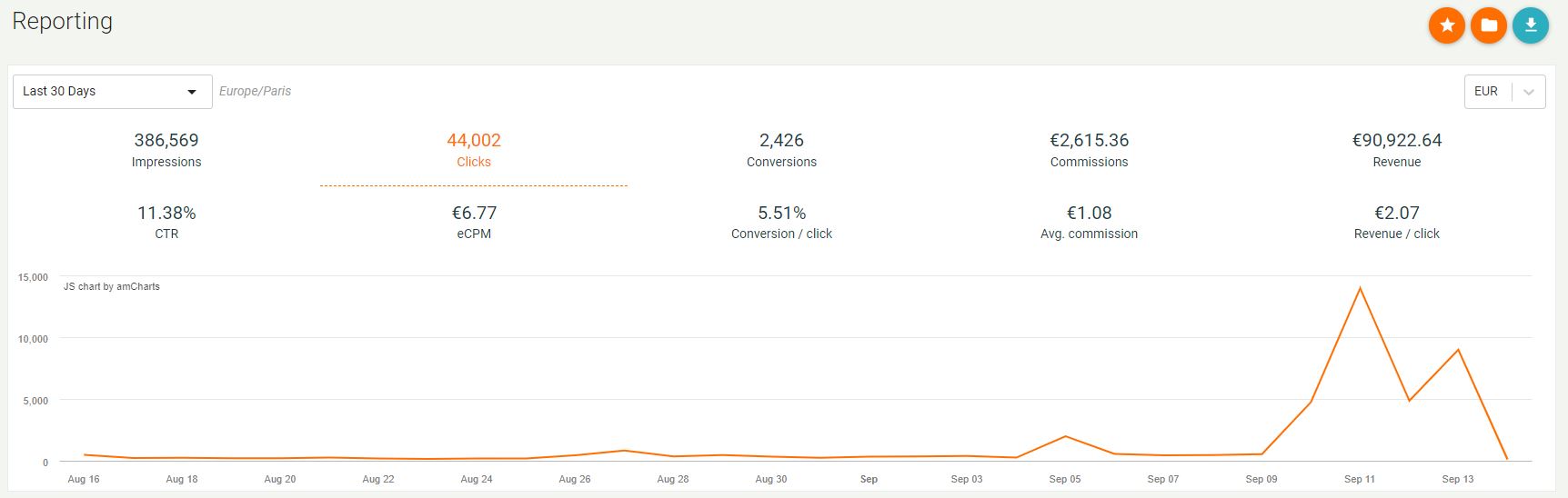
Here, you will find the performance of your program over the last 30 days.
By default, the curve displays clicks. You can change the Key Performance Indicator (KPI) by clicking on an item.
You can modify the analysis period using the filter at the top left of the curve.
If your program tracks conversions in currencies other than the euro, you can display performance in those currencies using the filter to the right of the curve.
You have three action buttons at the top right of the reporting page.
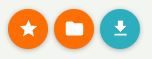
The first button allows you to save the performance report for the currently displayed view. You can then access these saved reports through the second action button. Finally, the last button allows you to export the table below the curve as a CSV file.
Performance Table:
Next, the table below the curve allows you to precisely view your program’s performance by publisher for the selected period.
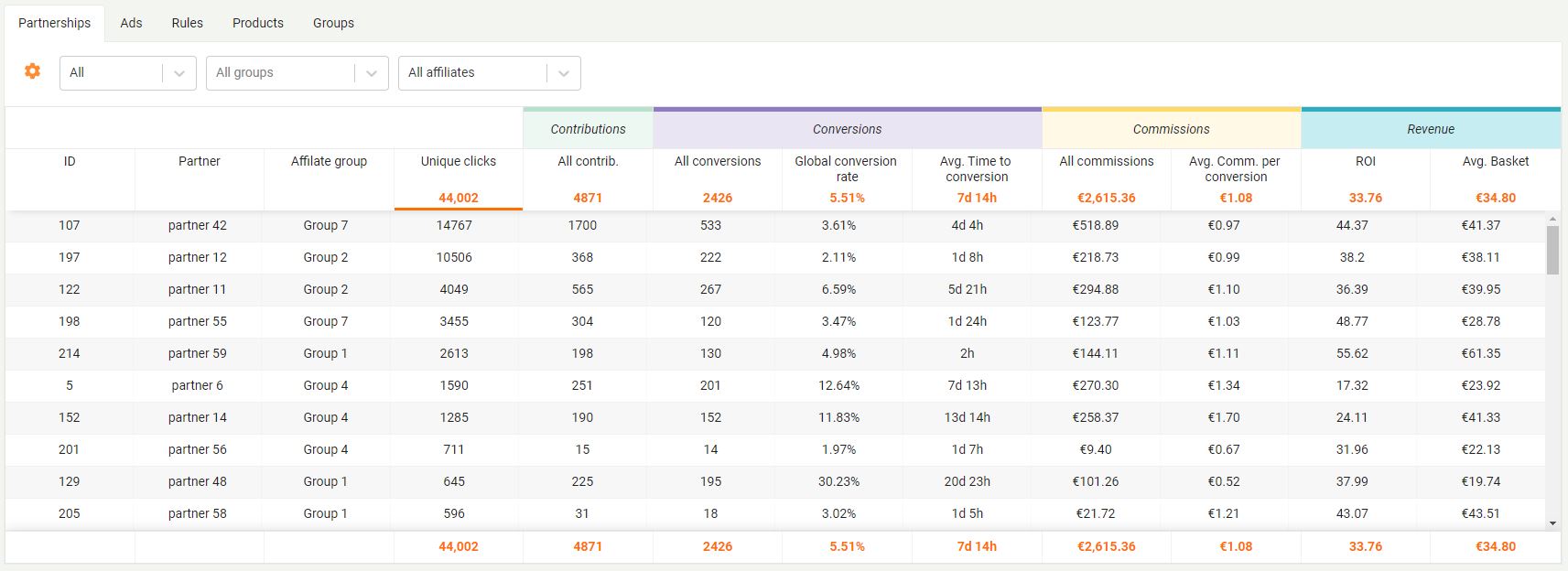
On the left of the filters, you will find a nut-shaped logo. This logo is used to customize your reporting by adding or removing performance indicators. The table updates automatically.

You have 5 tabs:
- Partnerships: Displays the program’s performance details by publisher. By default, publishers will be sorted by the number of clicks generated. You can change the order of publishers by clicking on the columns. You can also choose to filter partners by their partnership status (active or deleted). You can search for a specific publisher via the filter provided.
- Ad Elements: Here, you will find the performance of various ad elements, such as banners or email kits. By default, the table displays all ad elements. You can filter these elements by publisher or search for a specific element using the free-text search field.
- Rules: In this tab, you will find details of sales by “commissioning rules.” You can filter the rules by publisher.
- Products: This tab contains performance data related to product tests conducted through the product marketplace.
- Groups: In this tab, you will find performance data according to the publisher groups configured in your program’s settings.