Access : Manage programs > Program name > Reporting
Reporting: the key tool for analysing performance
The Reporting module is your best ally for understanding, in real time, the impact of your affiliate programme. At a glance, you see who drives sales, which creatives catch the eye and where to focus your marketing effort. Every essential metric—clicks, conversions, revenue, commissions, and more—refreshes automatically to guide your decisions.
With strategic KPIs such as Conversion rate and ROI, you can measure profitability and redirect budget where it matters most. Need to share your insights? Save a custom report or export it in just two clicks.
Explore the dashboard
On opening, the dashboard shows the last 30 days and highlights six KPIs: Clicks, Conversions, Conversion rate, Commissions, Revenue and ROI. Click any card to update the curve accordingly.
Here you’ll find:
– A row of KPI cards for an instant snapshot of your numbers;
– An interactive curve that plots the selected KPI over time;
– Three shortcuts: Manage reports (orange icon), Download CSV (blue icon) and the currency selector.
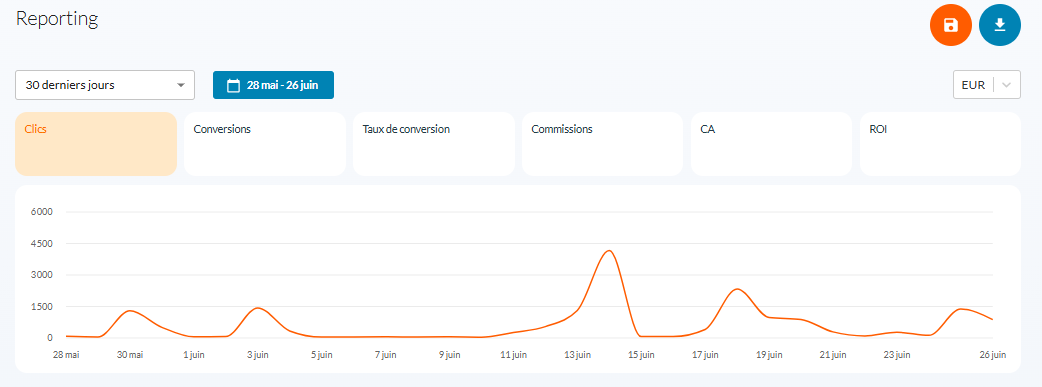
Refine your analysis at any moment by changing the period (day, week, month or custom dates), currency, or curve granularity (daily, weekly or monthly).
Interpret the performance curve
The central curve traces the history of your performance. One click switches between clicks, conversions, revenue and more. Hover a point to display its exact value and its variation versus the previous period, then use the date picker to zoom in on an event or performance spike.
Quick actions to keep you moving
Manage reports (orange icon) saves your current filters and KPIs as a view you’ll find under Saved reports. Give it a clear name (e.g. Q2 Review) and reload or share it whenever needed. Download CSV (blue icon) jumps straight to the export page, where you pick the fields to include before downloading your file.
Dive into performance details
Below the curve, the table splits into four tabs for a 360° view :
- Partnerships – Ranks affiliates by overall performance, perfect for spotting high-potential partners at a glance.
- Ads – Analyses the performance of every banner so you know which visuals or formats drive the most engagement.
- Rules – Breaks down revenue by commission rule (new customers, total sales, etc.) so you see what really pays off.
- Products – Measures results from product-marketplace tests and highlights best-sellers that convert the best.
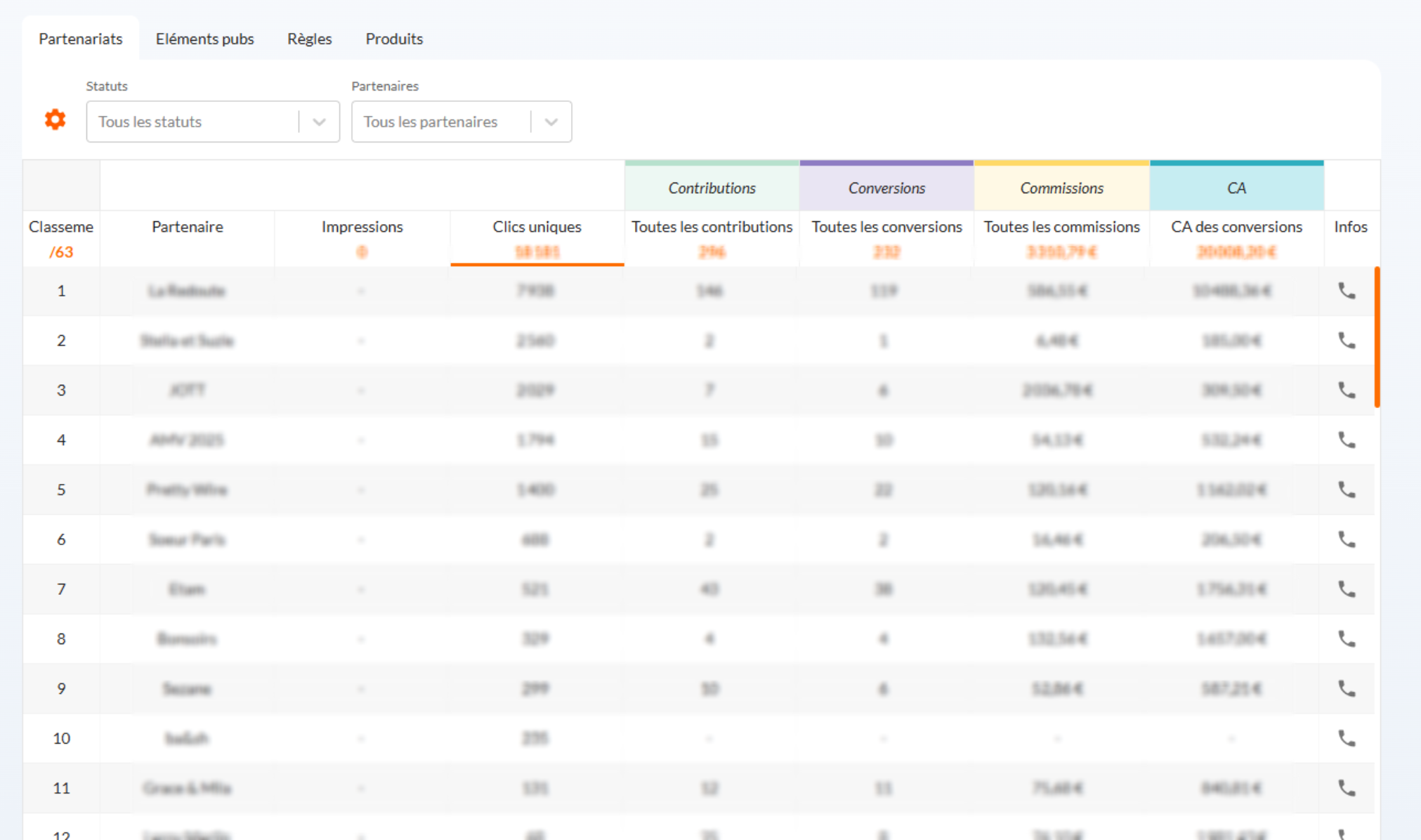
A phone icon at the end of each row opens the partner’s contact card for instant follow-up.
Tip: click any column header to sort. If a column is empty, the table automatically sorts by clicks.
Need more granularity?
For an even sharper view, click the cog icon to open “Customise your reporting”. Add or remove metrics (Unique clicks, CTR, Conversions, Commissions, Revenue, ROI…) and the table updates instantly for a made-to-measure display.
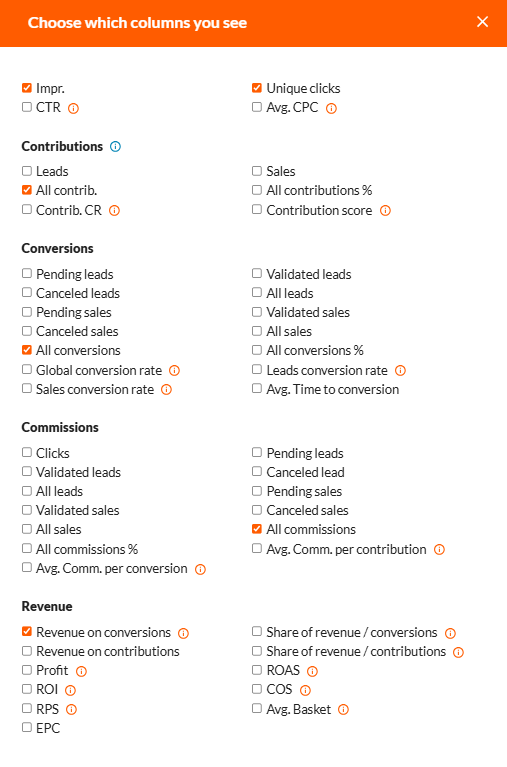
Key metrics to watch
• Clicks: visits generated by your affiliate links.
• Conversions: validated actions (sales, leads…).
• Conversion rate: conversions ÷ clicks.
• Commissions: amount paid to partners.
• Revenue: turnover generated via affiliation.
• ROI: overall return on investment.
Export your data
On the export page, choose your scope (Partnerships, Rules, Products…), period and fields, then click Generate CSV file.
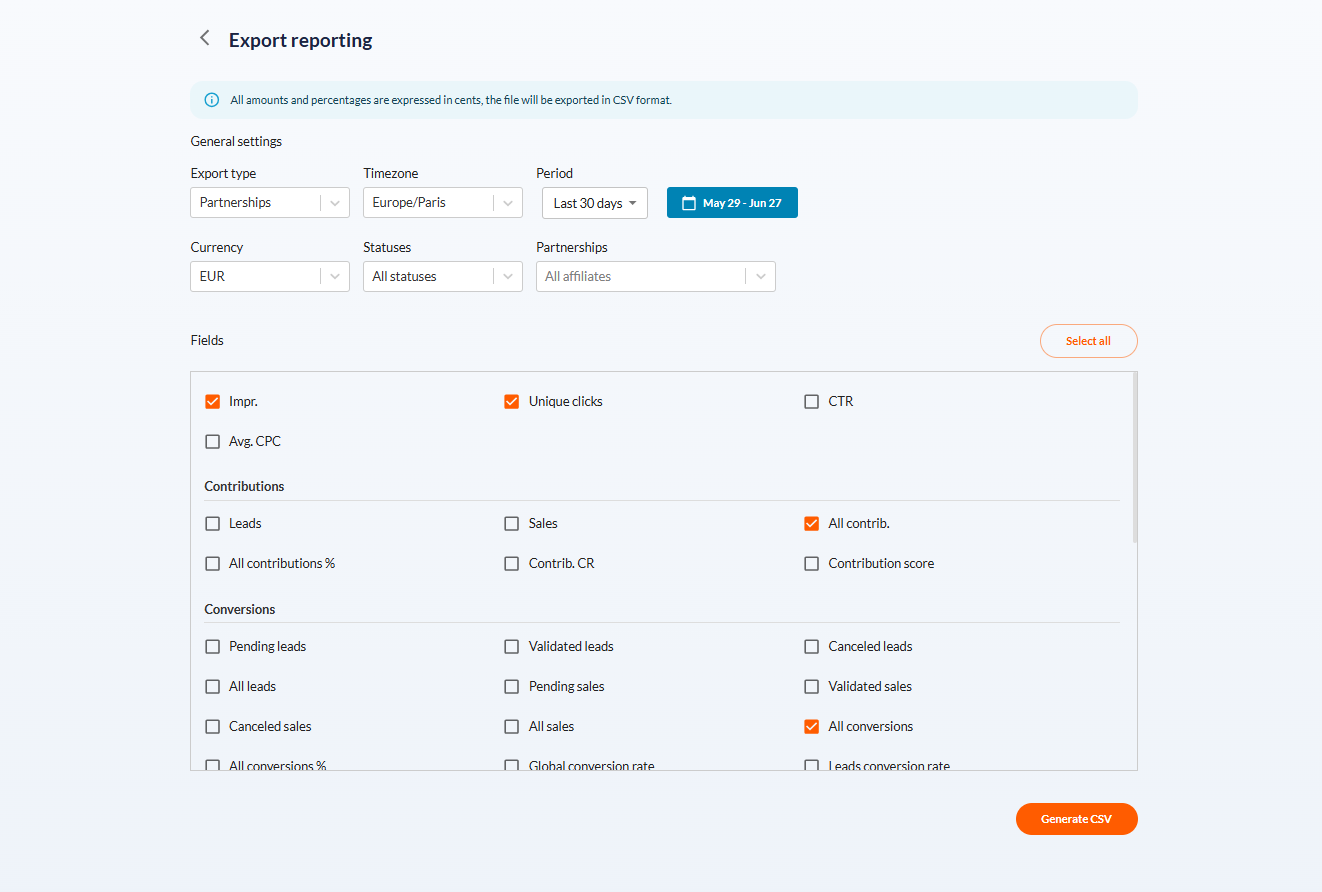
Share :

