Your Affilae platform lets several members of your team access the interface. You can add as many users as you need and grant each of them either full or custom‑tailored permissions—perfect for running your program collaboratively.
Step‑by‑step
- Go to My Account › Users
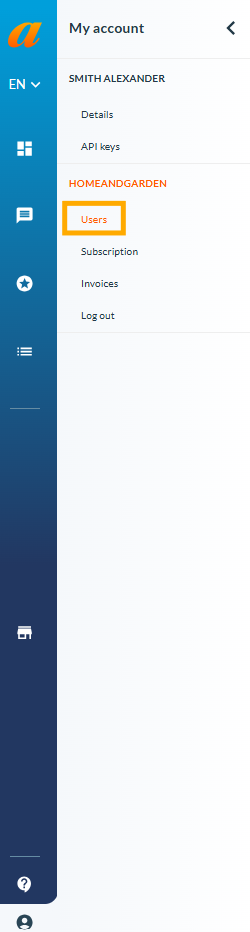
- Click “New user.”
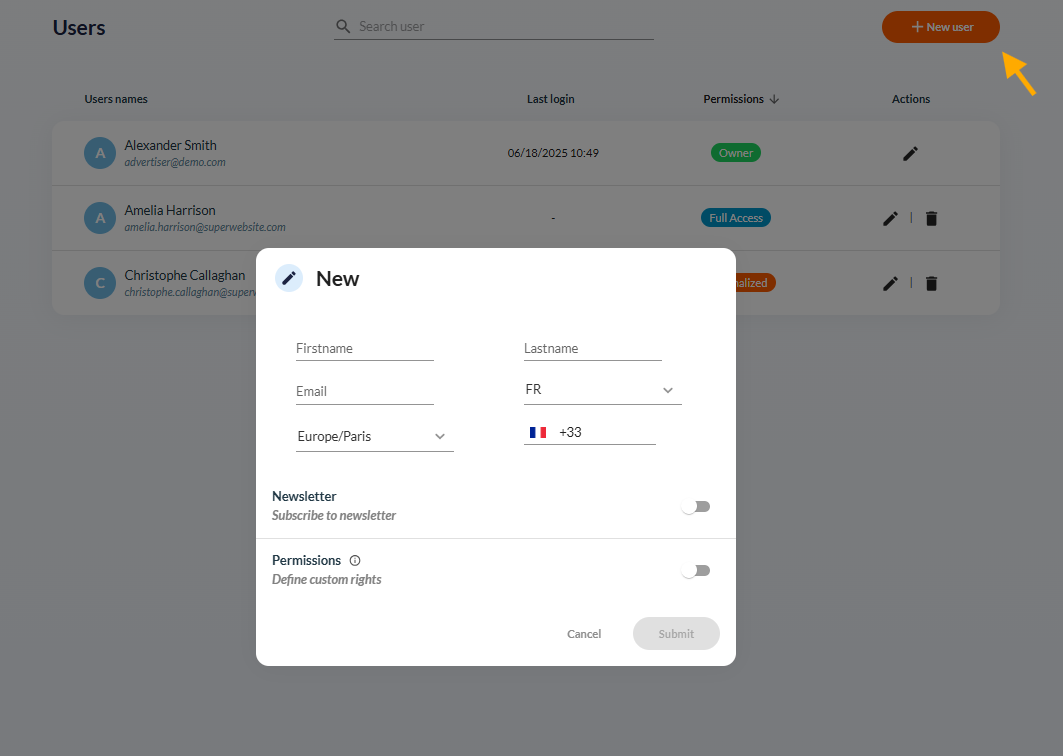
In the window that opens, fill in the form and set the appropriate permissions. The rights you enable determine whether the new user becomes an Owner or has Full Access.
Roles and permissions
Owner
- The Owner is the person who originally created the program; their email also appears in the program’s Contact details section.
- Only the Owner can delete other users’ access or modify their rights.
Change the account Owner
- Click the edit icon next to the current Owner’s email.
- Replace it with the new user’s email.
- Enter that same email in Contact details.
If the future Owner already has Full Access
- In the program settings, switch the current Owner to Manager.
- Remove the Full Access user’s permissions.
- Edit the Owner information and replace it with the former Full Access user’s details.
Full Access
- Full Access users automatically receive all rights, so no further customization is required.
Promote a Full Access user to Owner
- The current Owner deletes the Full Access user’s access.
- They then replace the Owner’s email with the Full Access user’s email.
- If necessary, the new Owner can add the former Owner back as a Full Access user.
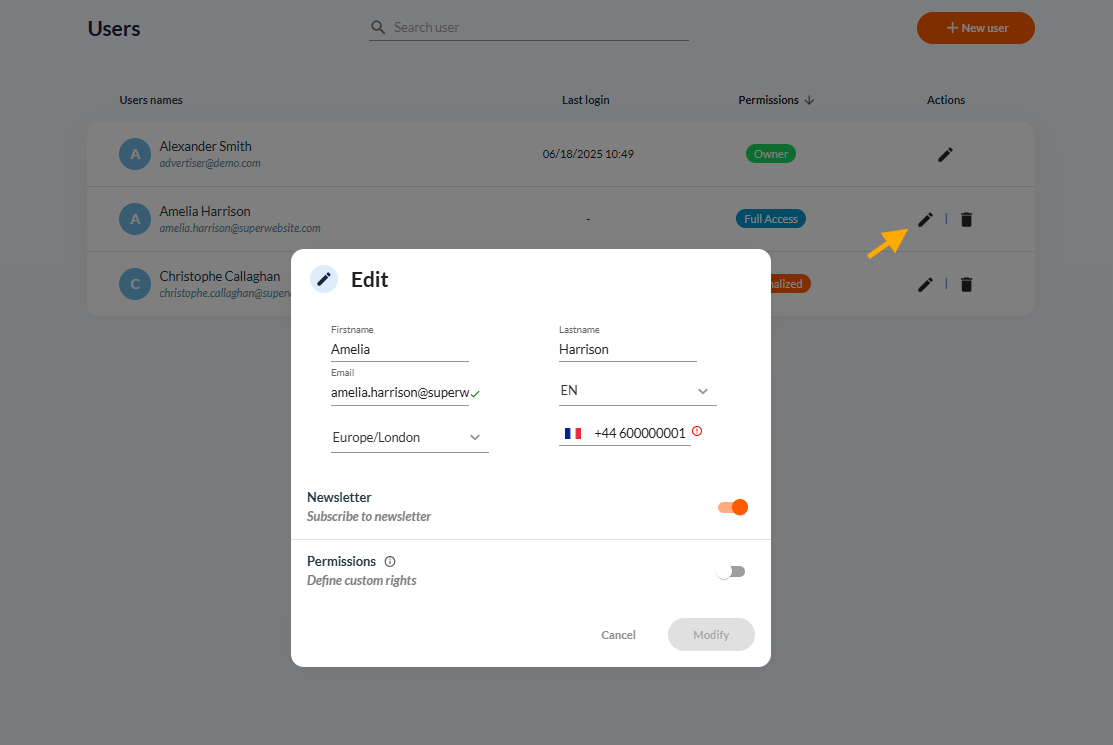
Share :
Découvrez les dernières documentations
Advertisers - User interface explanation
Kolsquare: Use our synchronization to track your affiliate performance from your Kolsquare account
Advertisers - User interface explanation
How are clicks counted?
Advertisers - User interface explanation
Reporting: Explanation and Functionality
Advertisers - User interface explanation
How to Compensate for a Tracking Issue on Affilae?

