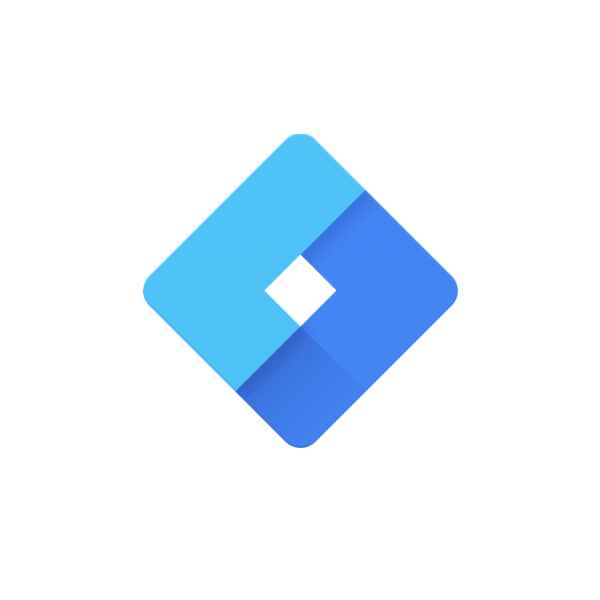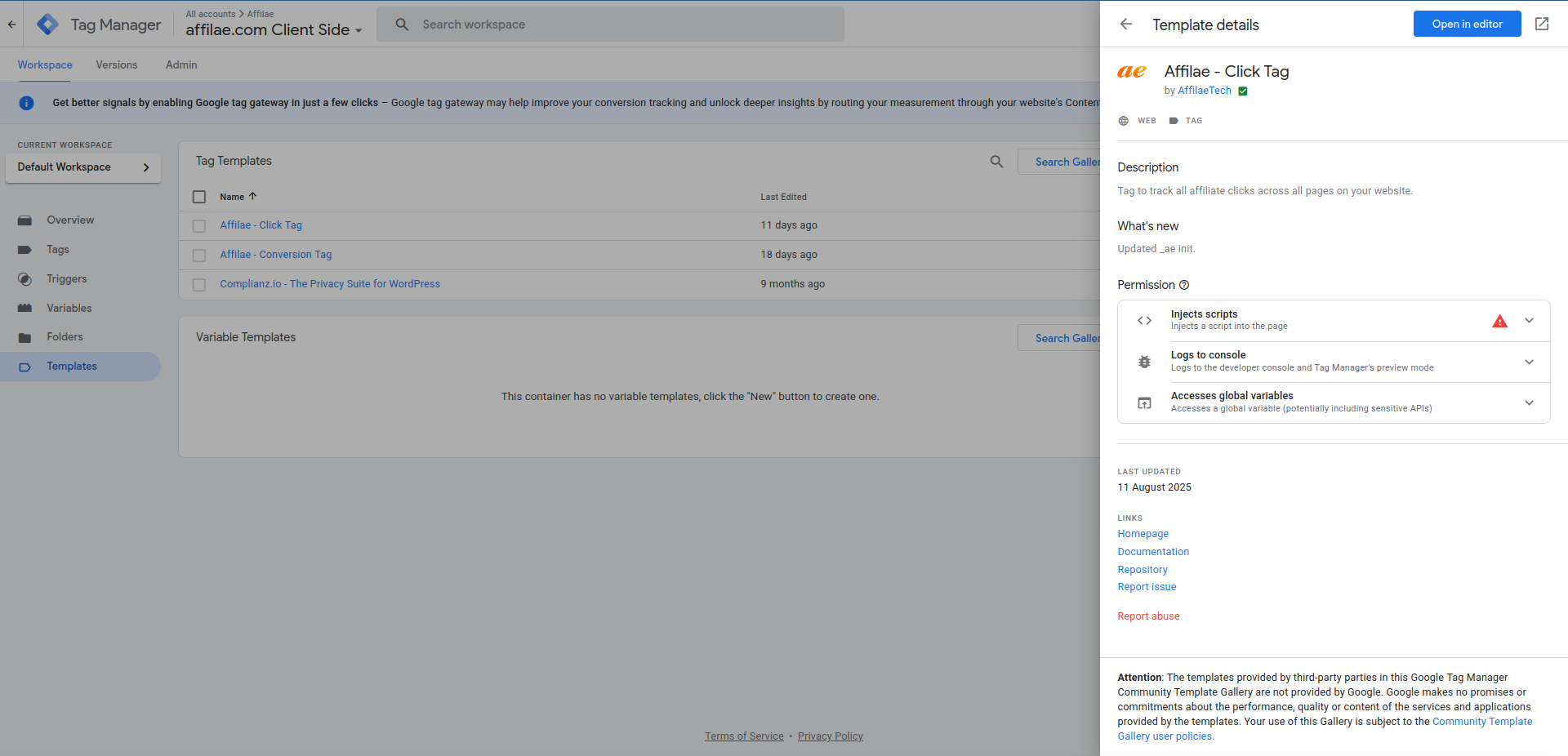Notes: ⚠️⚠️⚠️
- The URL format of your program must be set as a parameter. You can change the URL format by going to your program settings and editing the general parameters.
- ⚠️ Do not send personal data: examples include first name, last name, or email.
- Regular updates to our tags. Check your notifications on the template to perform updates.
Install the Affilae Click Tag
Add the Affilae template
- Log in to Google Tag Manager
- Go to Templates ➜ Search in Gallery
- Search for Affilae and add “Affilae – Click Tag”
Create the click tag
- Go to Tags ➜ New
- Name your tag
- In Tag Configuration, select Affilae – Click Tag
- Enter your Affilae Program_ID
- In Triggering, select All Pages
- Save and publish
Where to find your Program ID? Affilae Admin ➜ Configuration ➜ Tracking ➜ Integrations with an Affilae module
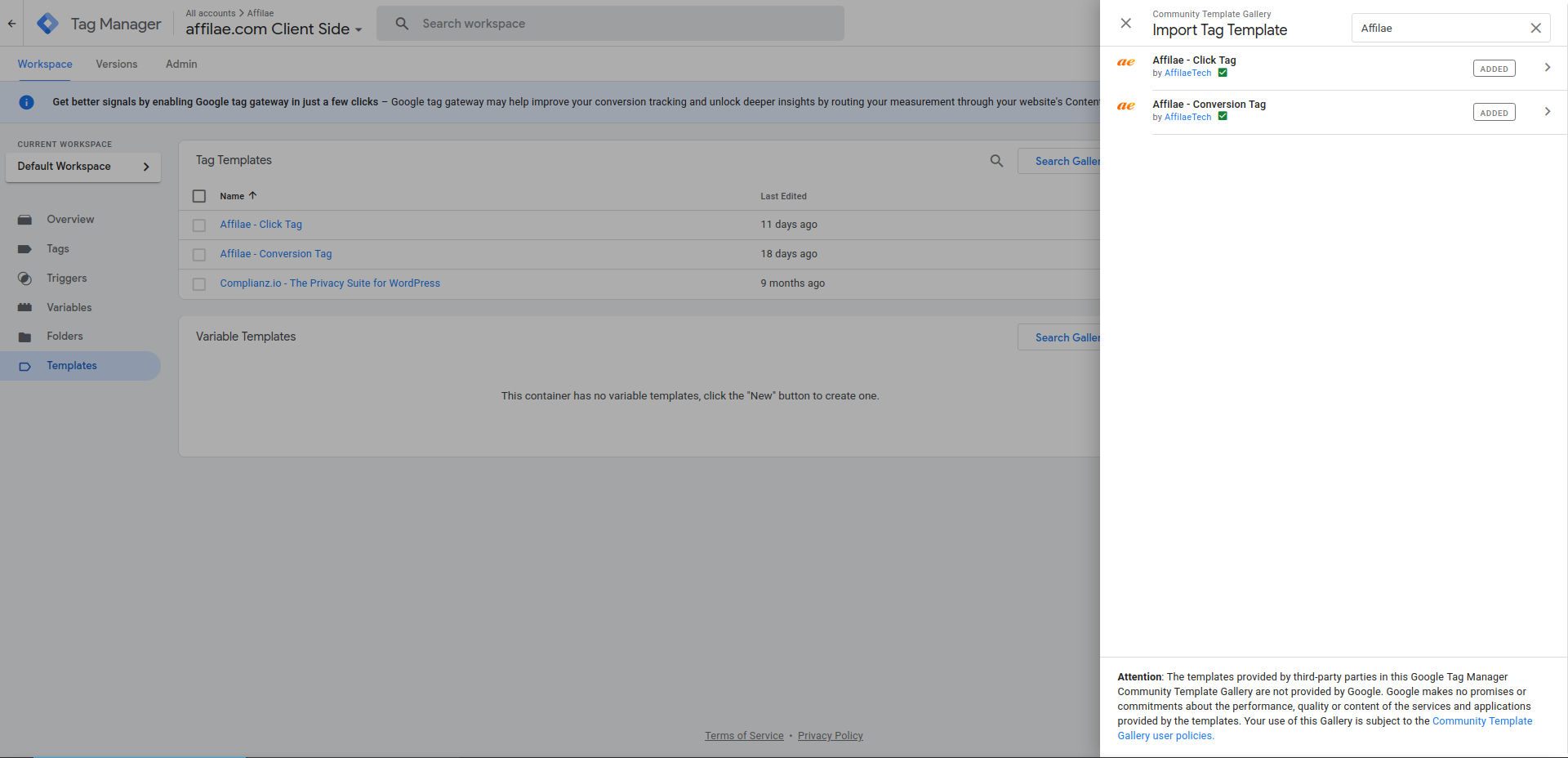
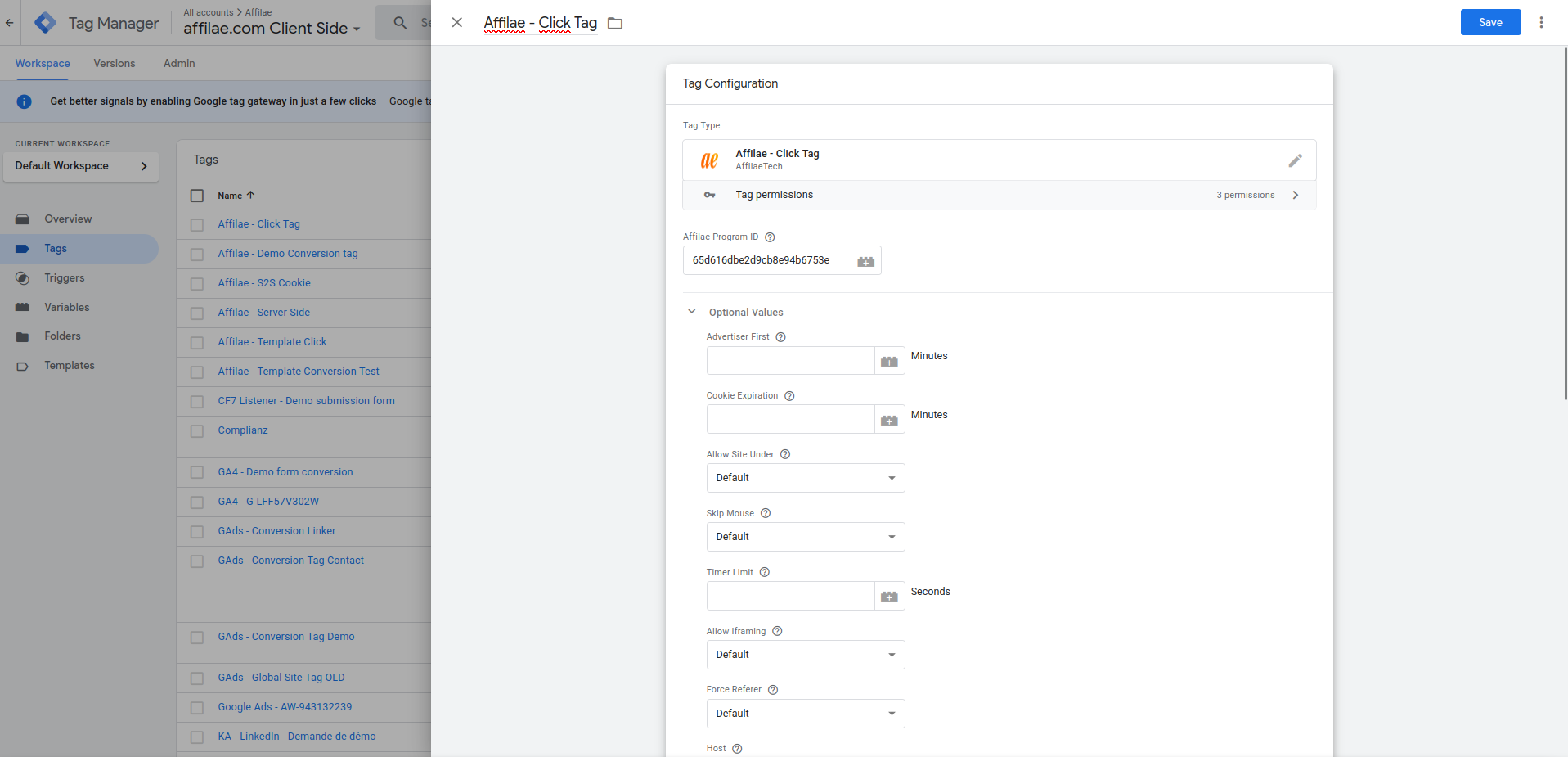
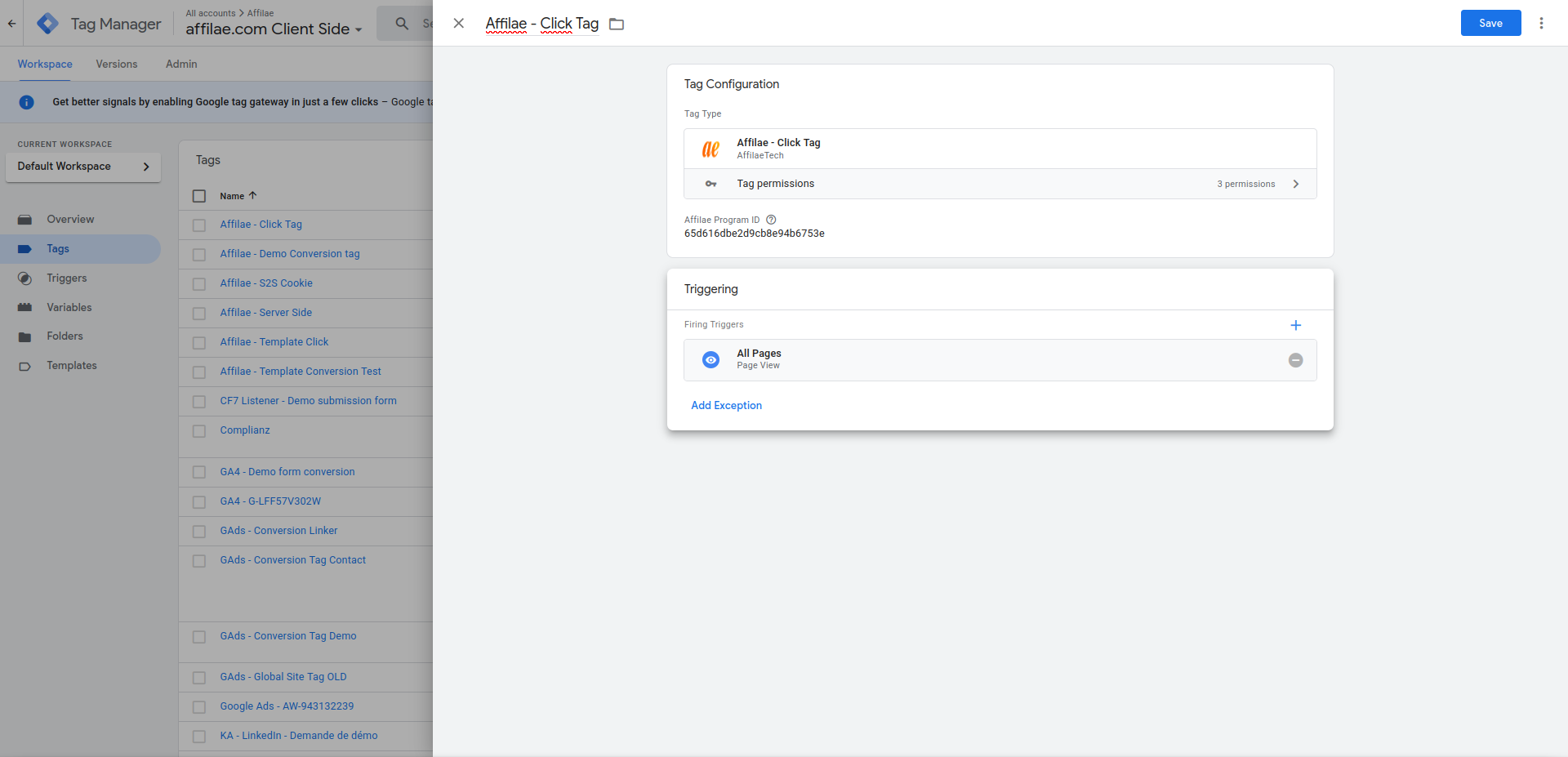
Install the Conversion Tag
Create conversion variables
- Go to Variables ➜ New
- Create the following variables (type: data layer variable available in your dataLayer):
➜ dl_conversion_id ➜ Unique order number
➜ dl_conversion_amount ➜ Net sales amount (excluding taxes and shipping)
➜ dl_conversion_currency ➜ Currency (EUR, USD, etc.)
⚠️ The names must exactly match those on your site’s dataLayer. The variables above are examples.
Create the trigger
- Go to Triggers ➜ New
- Name: Purchase
- Type: Custom Event
- Configure it for the confirmation page
Add the conversion template
- Go to Templates ➜ Search in Gallery
- Add “Affilae Conversion Tag”
Create the conversion tag
- Go to Tags ➜ New
- Name: Affilae – Conversion
- Fill in the fields with your variables:
- Key: your Affilae key
- Conversion ID:
{{dl_conversion_id}} - Conversion Amount:
{{dl_conversion_amount}} - Conversion Currency:
{{dl_conversion_currency}} - Trigger: select your trigger (e.g., purchase)
- Save and publish
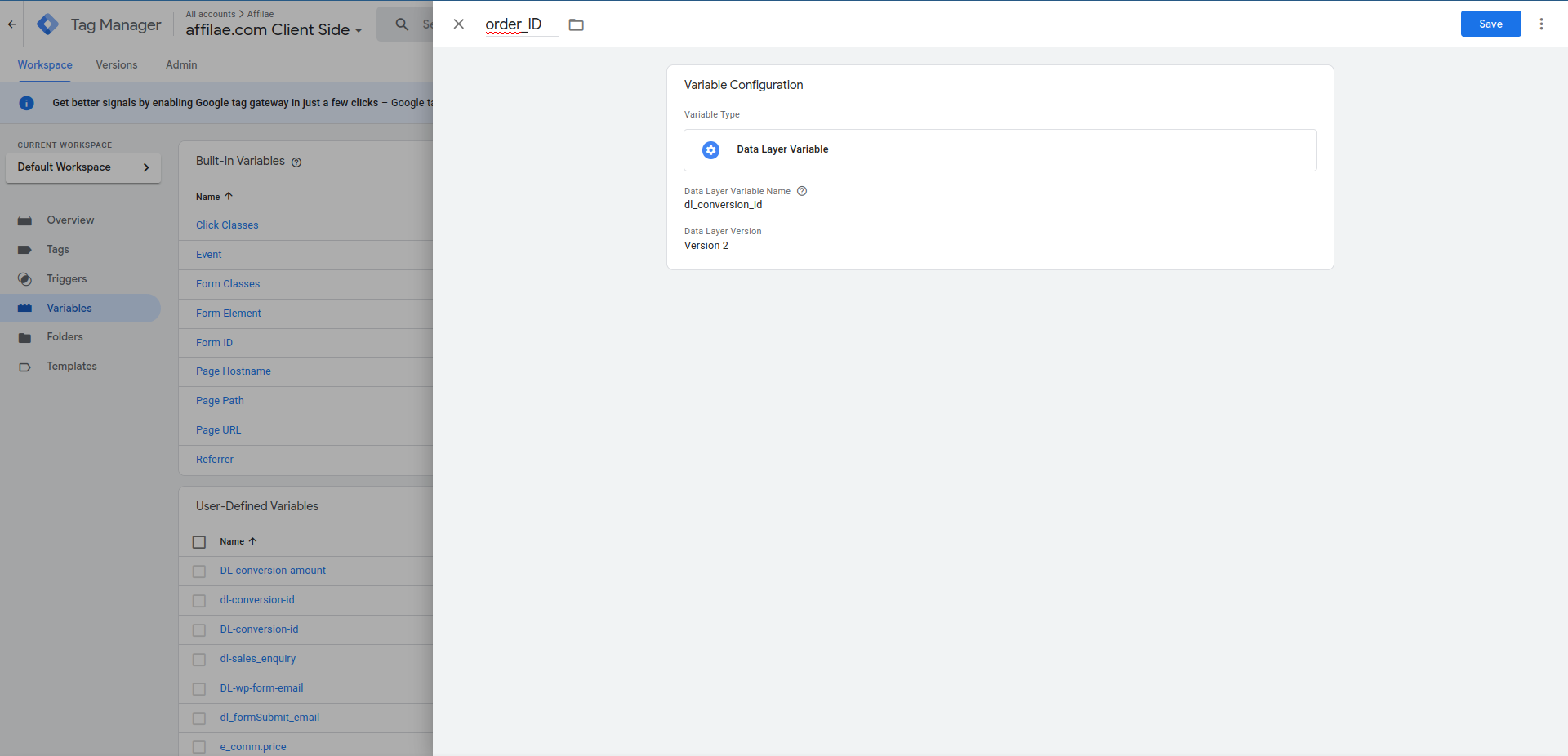
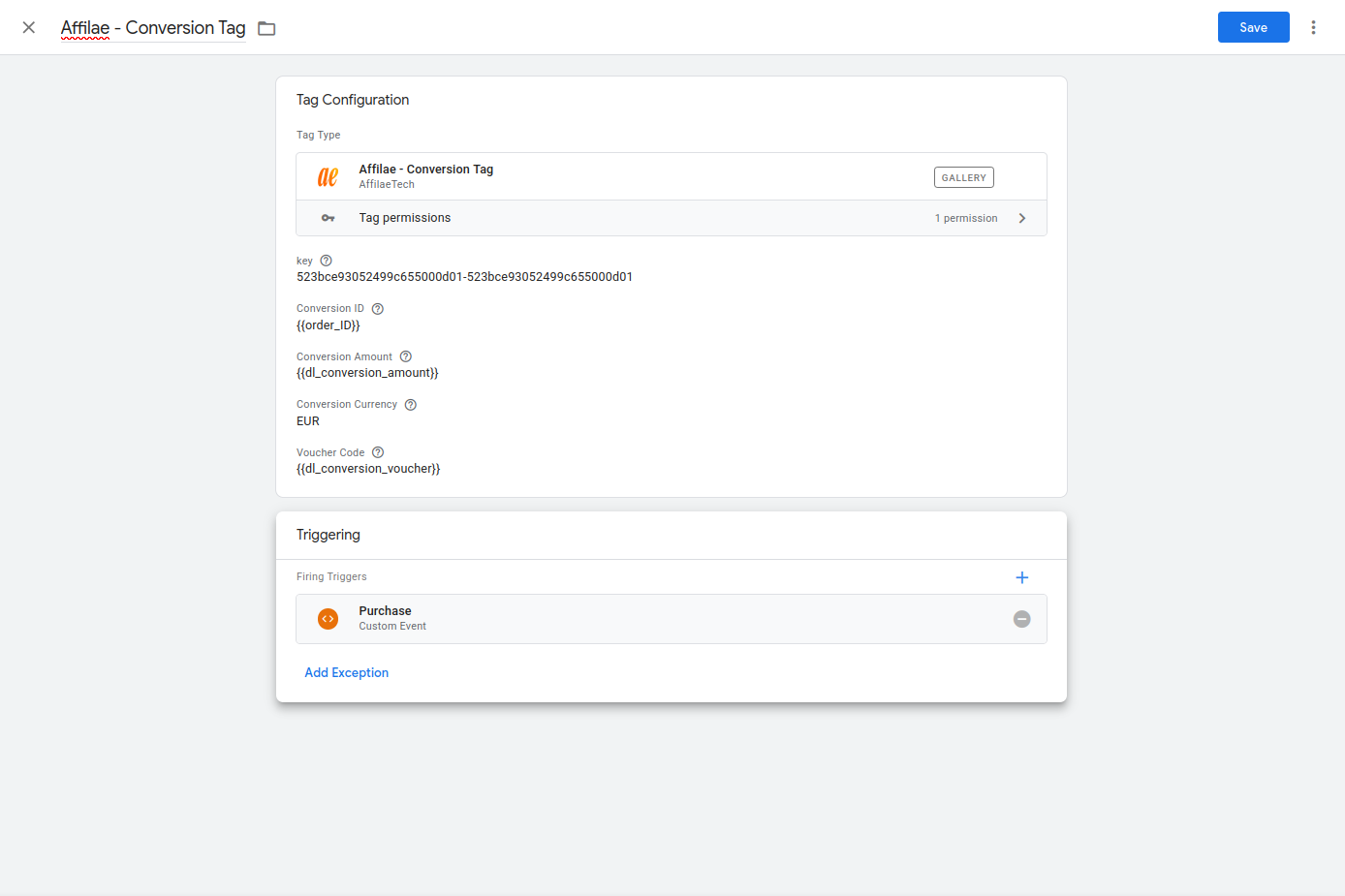
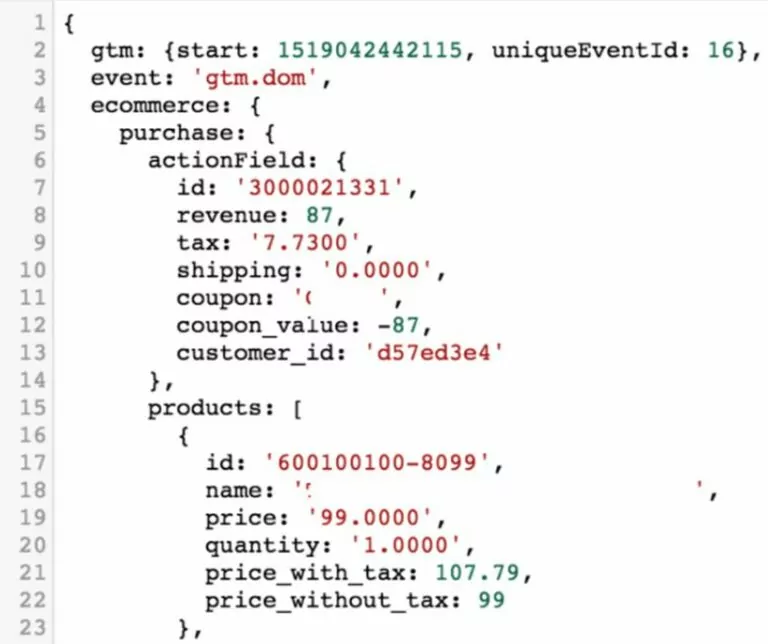
For instance: the data layer variable name must be: ecommerce.purchase.actionField.id (the full path must be specified).
Finalization
- Publish the tags
- Test the tracking
Help
Tracking not working?
- Check that the tags are correctly installed
- Ensure the variables are correctly mapped, along with your Program_ID and KEY
- Test with a real order
- Contact Affilae support with your configuration details