Implémentation via Google Tag Manager – Server-side
Upstream, make sure you have a Server Side container to start the integration:
Notes : ⚠️⚠️⚠️
- Your programme’s URL format must be in S2S: this allows the programme to switch tracking links to redirection, and to validate the conversion on the server side. You can change the URL format by going to your program’s configuration, then modifying the general settings.
- The conversion tag trigger must be on an All Pages event and Purchase.
- Our tags are updated regularly, so check your template notifications for updates.
- ⚠️ Do not send any personal data: e.g. surname, first name or e-mail.
- The use of CMP remains mandatory.
- Module version: 1.2.
The purpose of this guide is to help you implement Affilae tracking via GTM Server Side.
1- Installing GTM
To install the GTM container on your site, please follow the Google Configuration and Installation documentation: support.google.com/gtm
First, you need two containers with :
- A Client Side container
- A second Server Side container
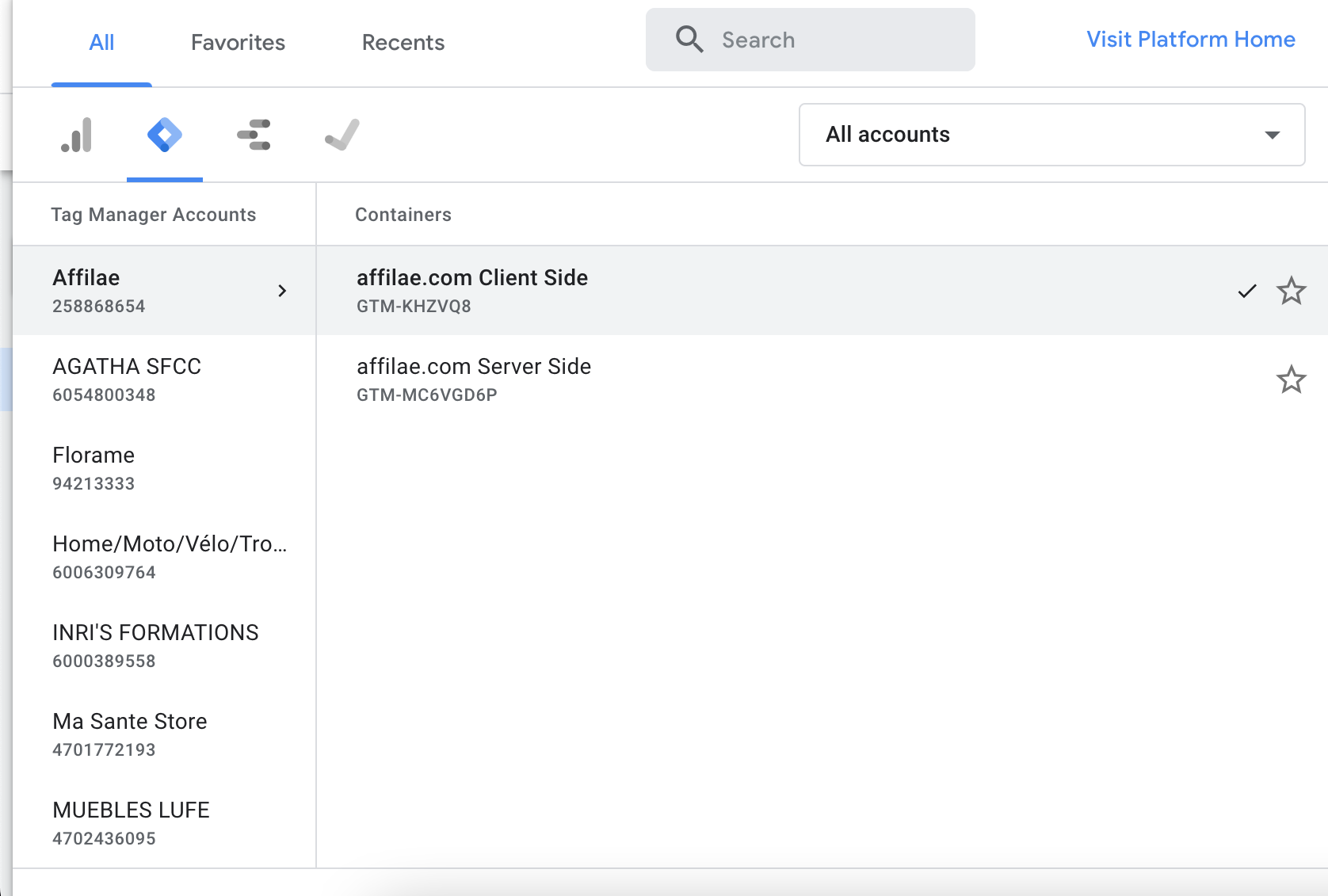
In the Client Side container :
- Create a new Server Side tag
- Add the ID tag of the Server Side container
- And also the URL in the form of a variable (Domain of the Server Side container)
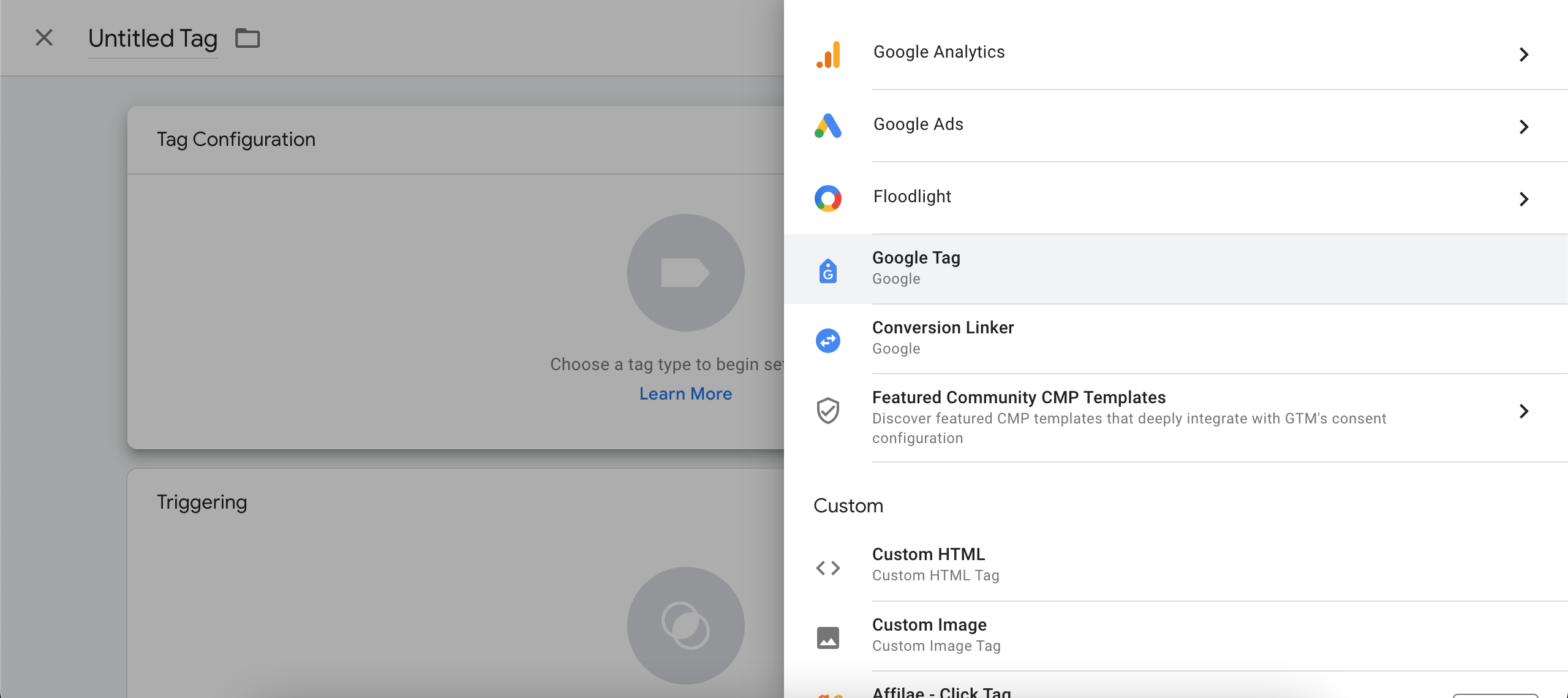
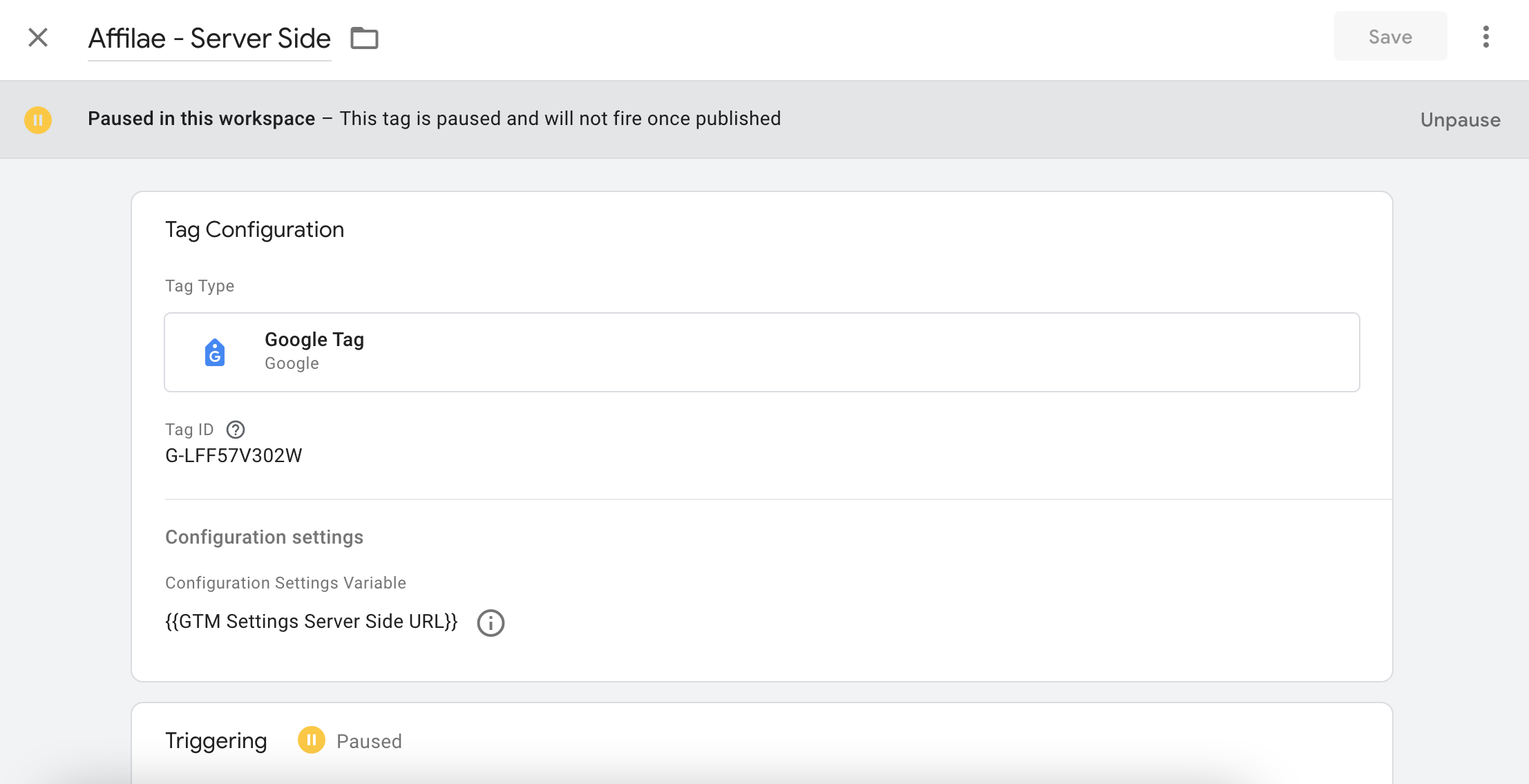
As a reminder, in Google Tag Manager (GTM), when you perform a server-side implementation, the tag ID refers to the unique identifier associated with your GTM container. This tag ID is used to link your server-side implementation to your GTM account and to your specific container.
To find the tag ID in Google Tag Manager, follow these steps:
1. Sign in to your Google Tag Manager account.
2. Go to the management interface of the container for which you want to find the tag ID.
3. Click on the ‘Admin’ tab in the top right-hand corner.
4. Under the ‘Admin’ tab, select ‘Account Information’.
5. You will see the tag ID listed under ‘Container ID’. This is a unique alphanumeric string that uniquely identifies your GTM container.
Copy this value and use it in your server-side implementation to correctly connect to your GTM account and send the appropriate tracking data.
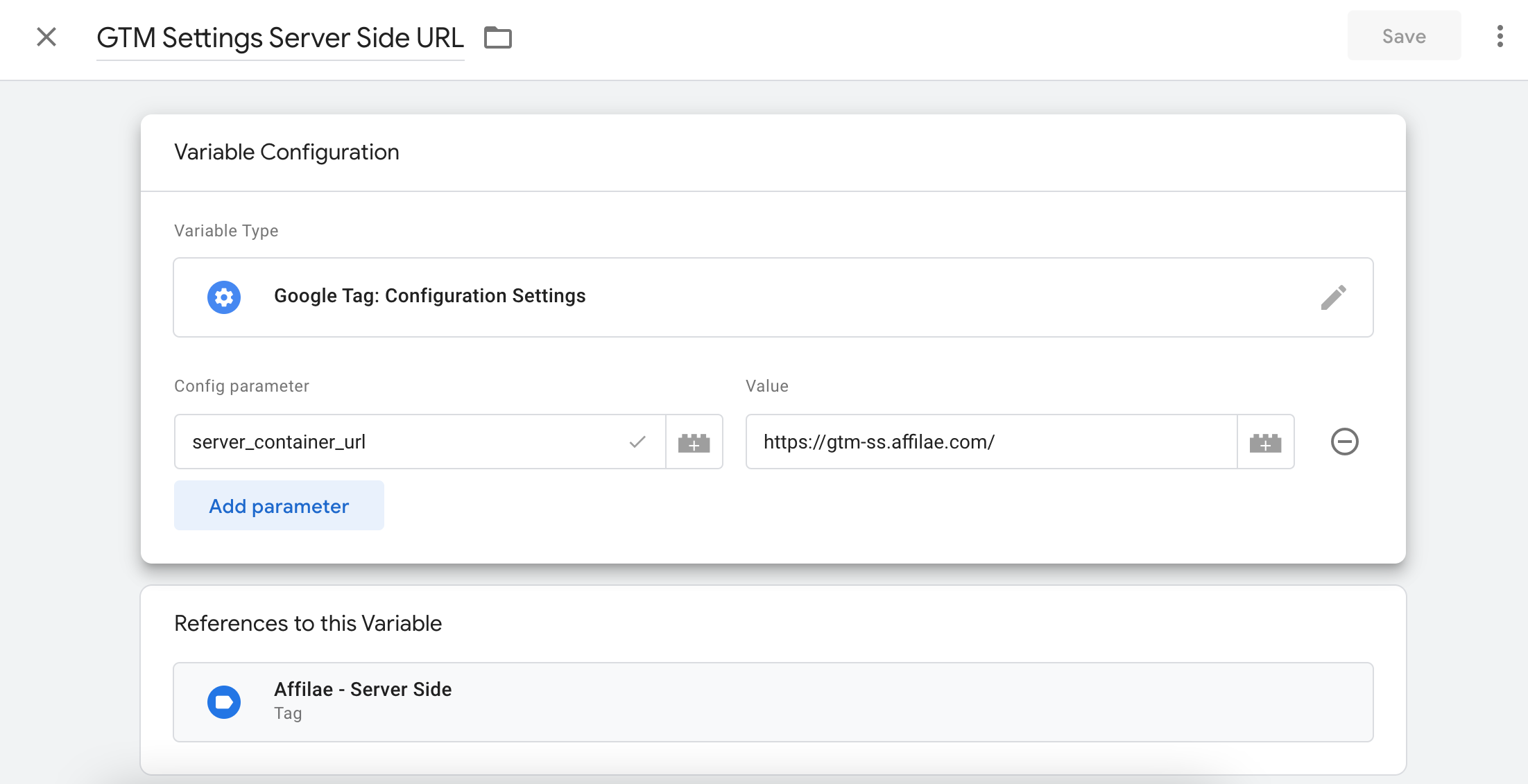
In the Server Side container :
- Create a new Affilae – Server Side tag
- You then need to fill in the Key, Amount and Currency variables (mandatory variables)
- Tick the ‘Allow Probabilistic Attribution’ box at the end of the tag
⚠️ The Server Side tag will be used to collect clicks post S2S redirection and trigger a conversion on the ‘All Pages’ event, with no exceptions.
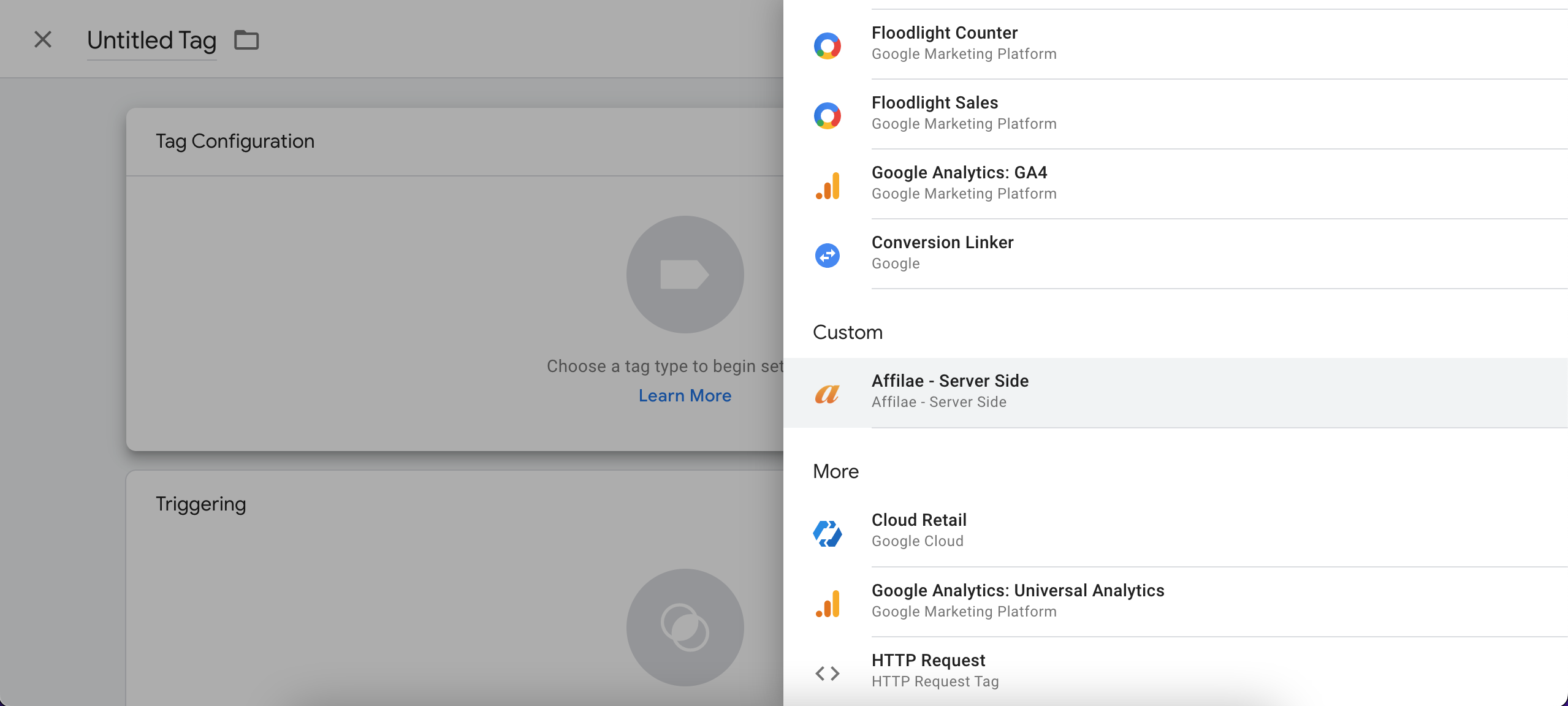
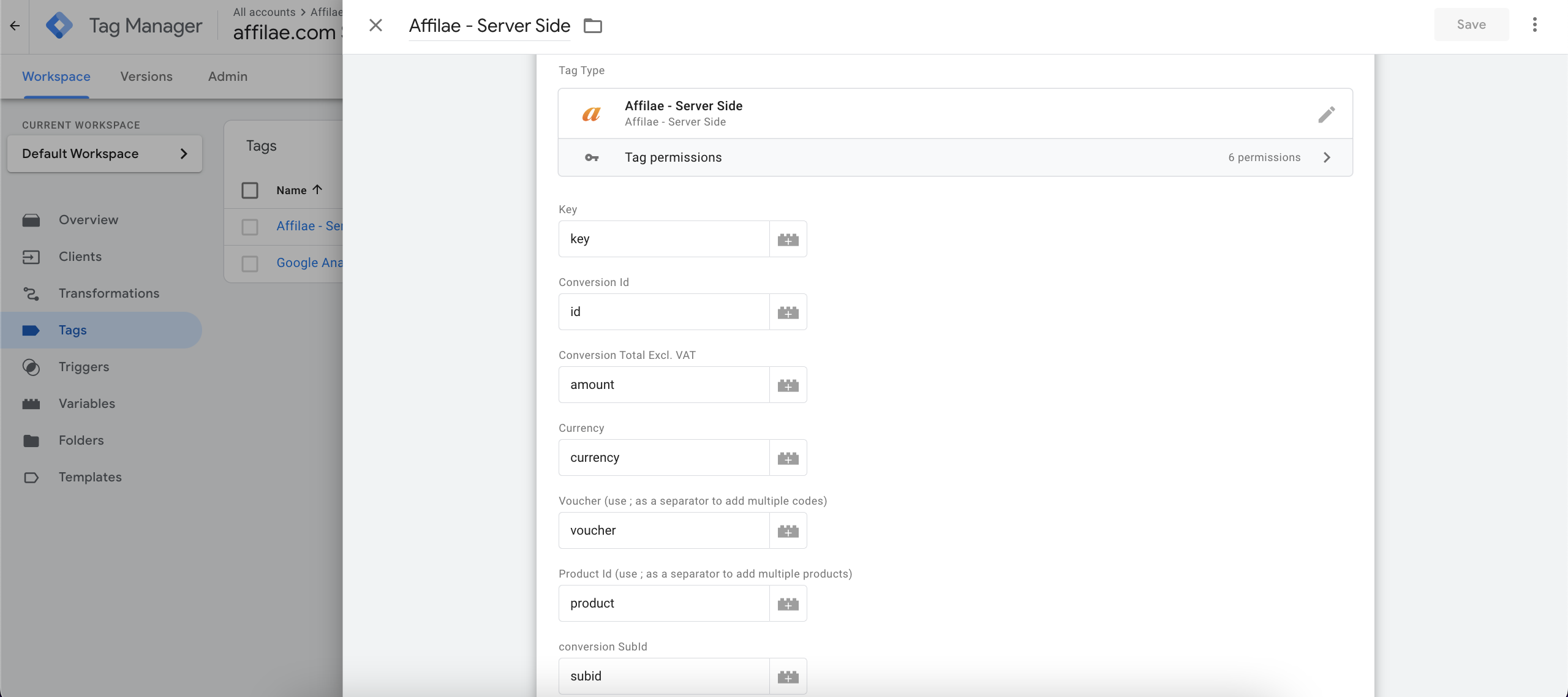

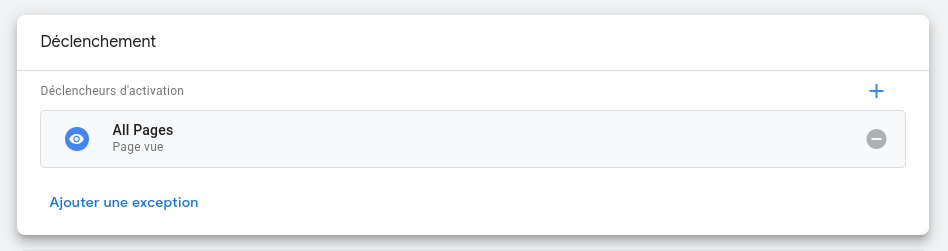
Then deactivate the advertising blockers to ensure that GTM works properly.
Here, the client-side tag retrieves data from the server-side to track the conversion. It is essential to have a relationship between the two for tracking to be operational.

