When you login to your profile you will be redirected to the dashboard.
What does this page mean? What is its purpose?
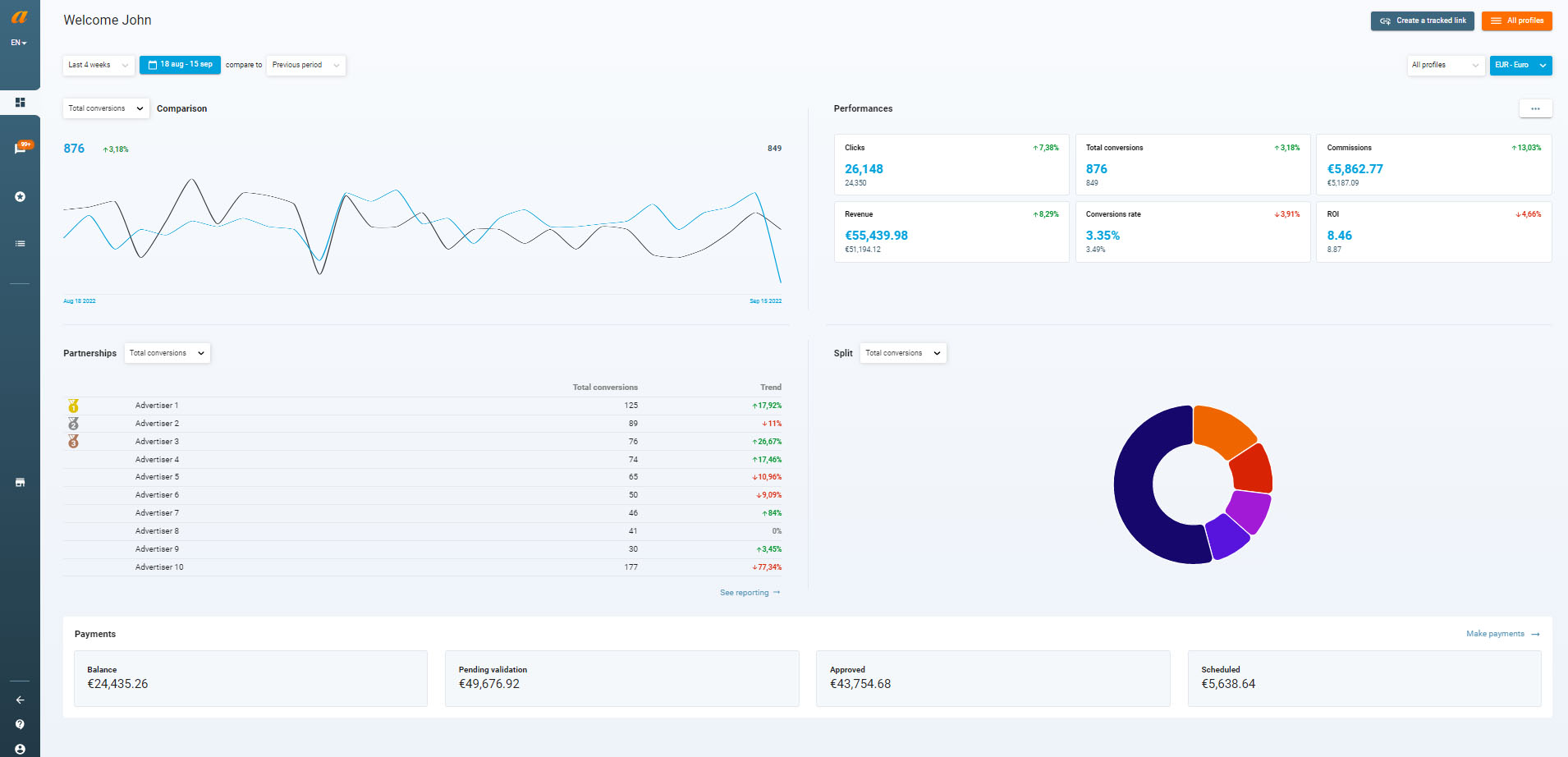
First of all, the dashboard should be distinguished from reporting. It illustrates the performance of your editor profile(s) at a specific moment in time.
Here are the details of the different inserts available and how they work.
Editors profile: Access & Selection
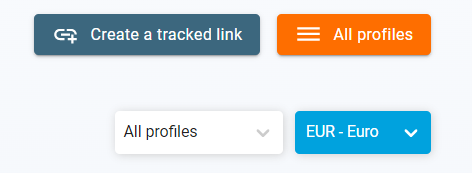
The option placed at the top right of the page offers several features.
- Create a tracked link: Allows you to directly access the link generator of a profile.
Please note that if you have several profiles, this button will be grayed out and not clickable. You will have to select a particular profile in the “all profiles” filter.
- All profiles : allows you to access the list of all your profiles.
- All profiles” filter: By default, the dashboard displays the data of all your profiles and their partnerships. If you have several profiles, you can choose to select only one or a part of them. The data will be automatically updated.
For example here we decide to display only the performance for the Affilae Test profile.
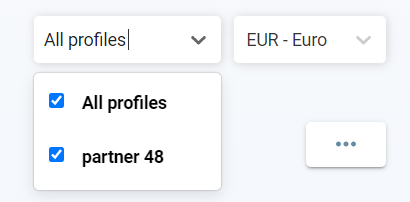
Currency Filter: This filter allows you to select a particular currency. The currency displayed will be the one set in your profile configuration.
Performance curve:
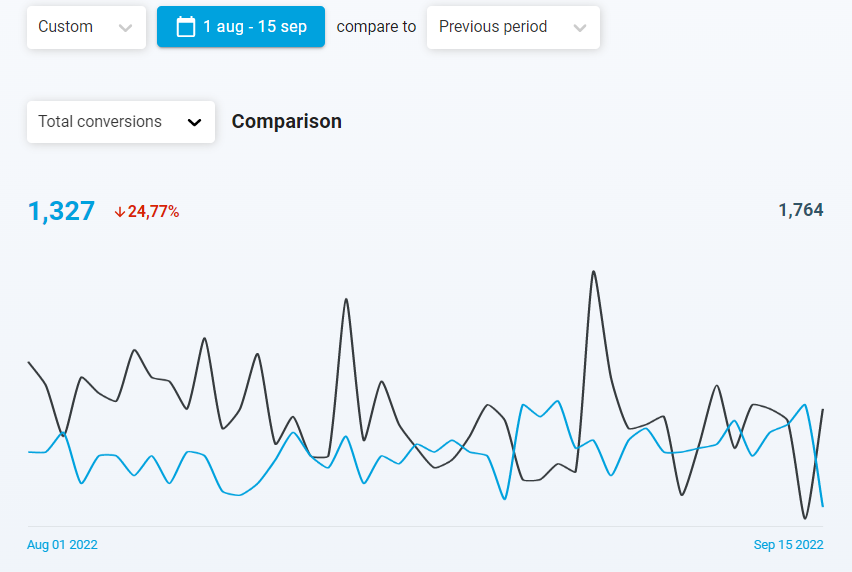
The curve shows you automatically the conversions on all partnerships of all your profiles over the last 4 weeks compared to the previous 4 weeks.
You can freely decide to modify this analysis period as well as the period compared via the filters provided for this purpose.
The curve displays by default the performance of conversions. You can also change the information among 11 KPIs by clicking on the filter.
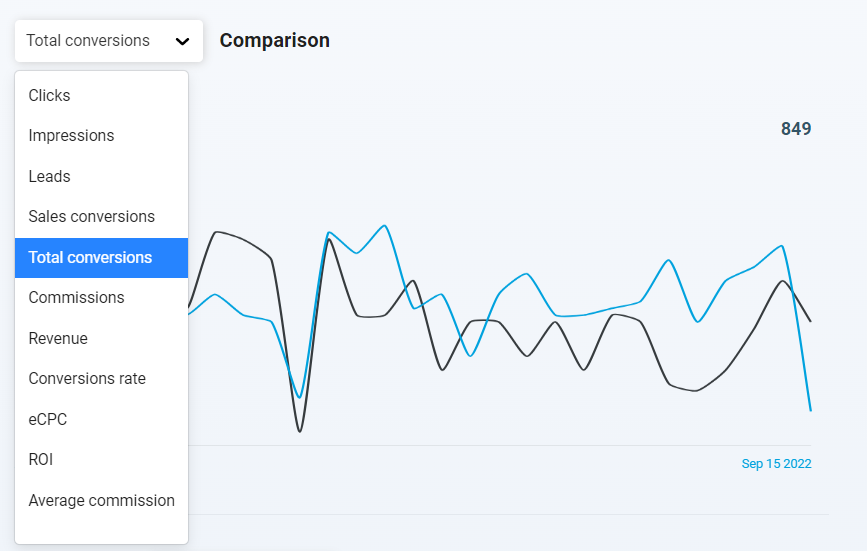
“Performances” :
This part shows for the selected period 6 performance indicators of your editor profile(s).
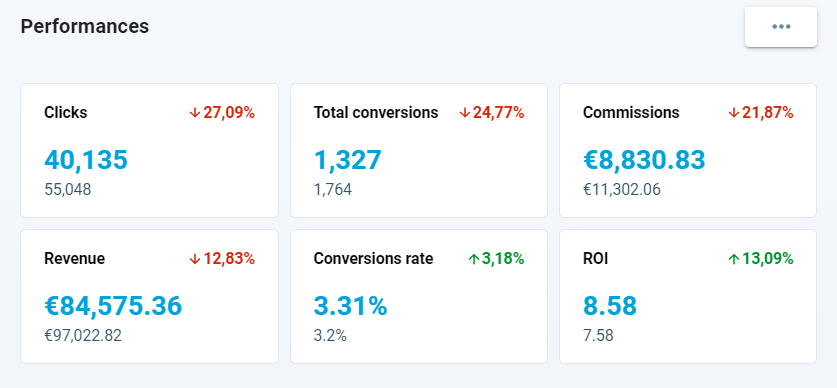
You can select 6 performance indicators to display by clicking on the three dots.
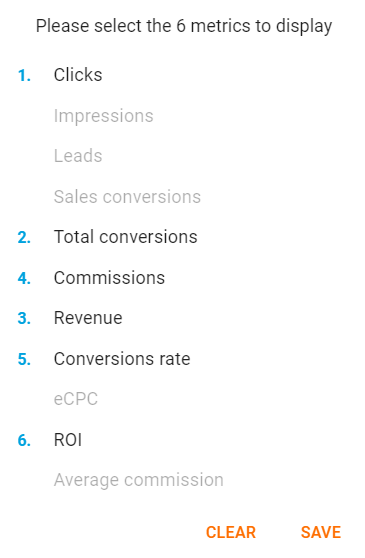
The “Split” section:
Similar to the “partnerships” part, a pie chart is placed to illustrate the performance by program.
You can also choose the KPI to display.
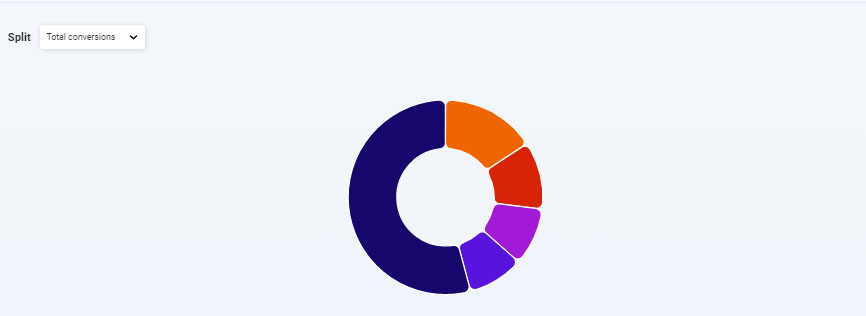
The “Payments” section:

Finally, you will find at the bottom of the page a detail concerning the payments.
Here is an explanation of the different inserts:
- Balance : Indicates the amount of commissions that are eligible for payment but that have not been invoiced. You can find these amounts from the “income” tab of the “payments” part of your interface.
- Pending: Invoices generated with the status “pending” therefore not yet taken into account by the advertisers.
- Accepted : Invoices accepted by the advertisers. They have been taken into account and the payment process is in progress.
- Scheduled : The payment of the invoice(s) has been scheduled and you should receive payment soon
Great ! You know how the dashboard works.
Share :

