When you log in to your account, you will be redirected to the dashboard.
What does this page mean? What is its purpose?
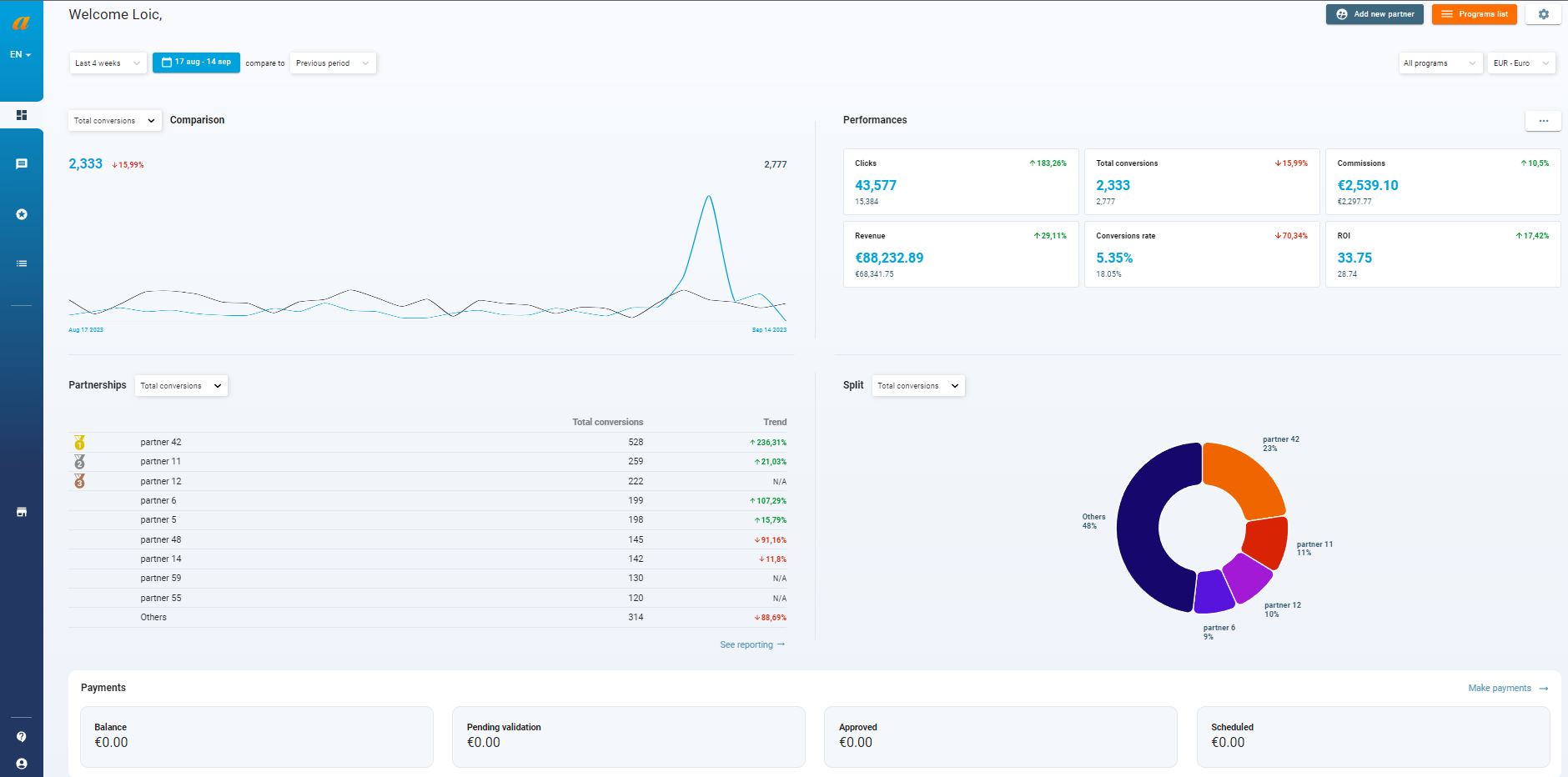
First of all, the dashboard should be distinguished from the reporting. This is a snapshot at a specific moment of the performance of your program(s).
Here is the detail of the different sections available and their functions.
Access and Program Selection
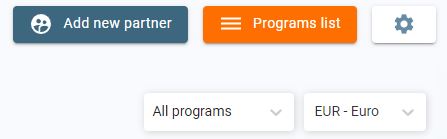
Located in the top right corner of the page, this section offers several functionalities.
- Add New Partner : Allows you to access the “My Affiliates” page directly. Please note that if you have multiple programs, this button will be grayed out and not clickable. You will need to select a specific program in the “Programs list” filter.
- Programs list : Allows you to access the list of all your programs.
- “All Programs” Filter : By default, the dashboard displays data for all your programs and their partnerships. If you have multiple programs, you can choose to select only one or a several of them. The data will be automatically updated.
- Currency Filter: This filter allows you to select a specific currency. By default, the displayed currency will be the one set in the configuration of your first program.
Performance Curve
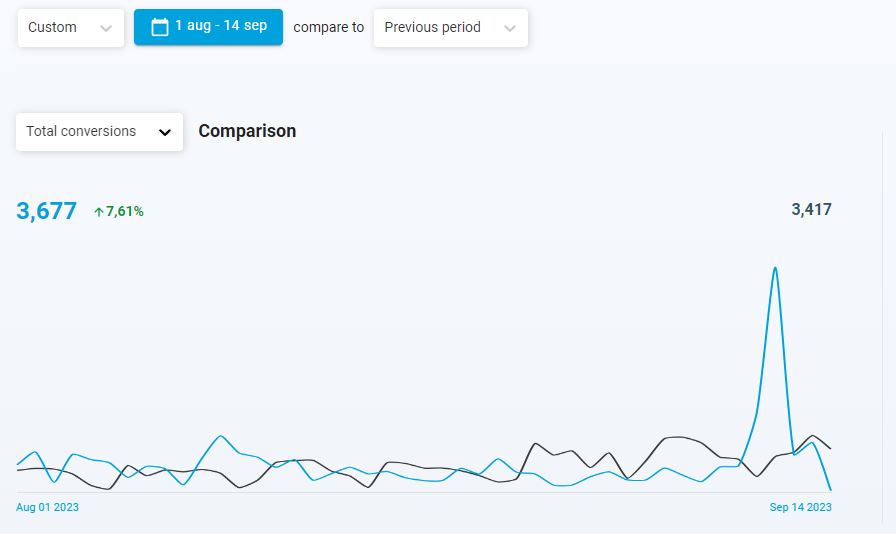
The curve shows you conversions by default for all partnerships of all your programs over the last 4 weeks compared to the previous 4 weeks.
You can freely decide to change this analysis period and the compared period using the filters provided for this purpose.
The curve displays conversion performance by default. You can also modify the information among 11 indicators by clicking on the filter.
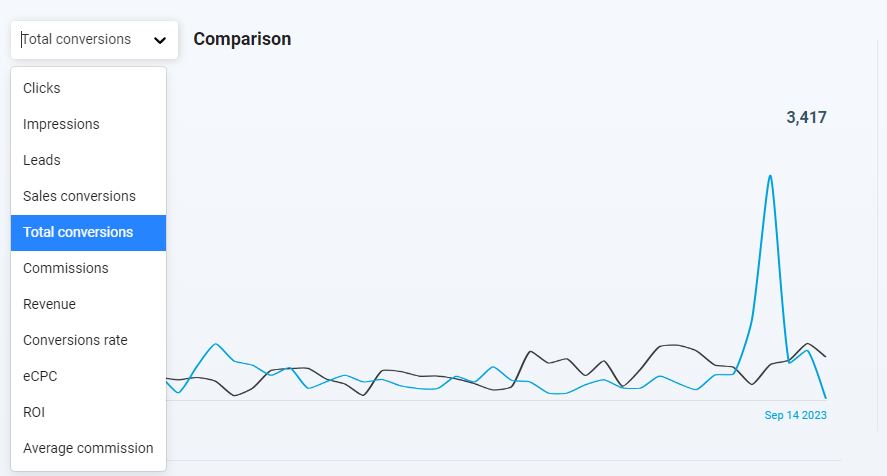
Performance Section:
This section will display 6 performance indicators of your program(s) for the selected period.
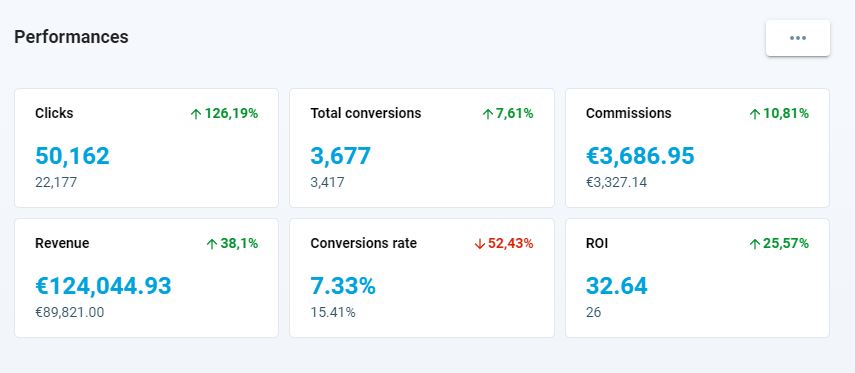
You can select 6 performance indicators to display by clicking on the three dots.

Partnerships Section:
The partnerships section will show the conversion performance of your partners for your program(s) for the selected period.
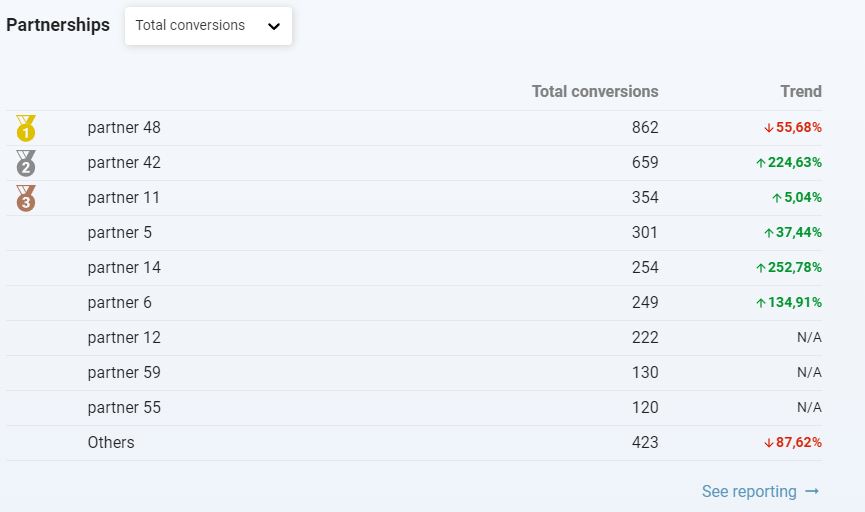
The top 9 most performing publishers will be displayed, plus one line for the rest of your partnerships.
If you have fewer than 10 publishers, the table adapts accordingly.
You can also choose to display another performance indicator via the filter provided for this purpose.
Performances split Section:
Similar to the “Partnerships” section, the display of publisher performance is in the form of a pie chart.
You can also choose the KPI to display here.
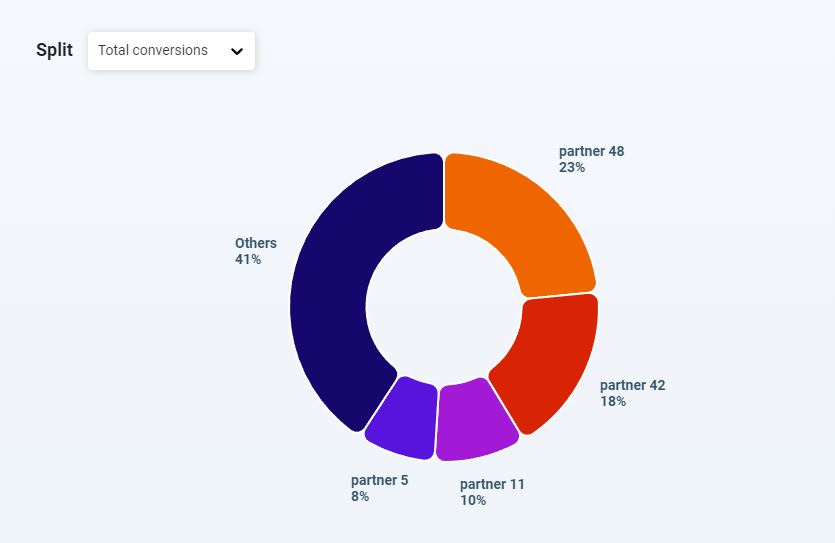
Payments Section:

Finally, at the bottom of the page, you will find details regarding payments.
Here is an explanation of the different sections:
- Balance: Indicates the amount of commissions eligible for payment but not yet invoiced. You can find these amounts in the “revenue” tab of the “payments” section of your interface.
- Pending: Invoices generated with the “pending” status, not yet approved by you.
- Approved: Invoices you have accepted. These have been taken into account, and the payment process should be underway on your end.
- Scheduled: Payment for one or more invoices has been scheduled, indicating to publishers that they should receive their payments.
Share :
Découvrez les dernières documentations
Advertisers - User interface explanation
Kolsquare: Use our synchronization to track your affiliate performance from your Kolsquare account
Advertisers - User interface explanation
How are clicks counted?
Advertisers - User interface explanation
Reporting: Explanation and Functionality
Advertisers - User interface explanation
How to Compensate for a Tracking Issue on Affilae?

