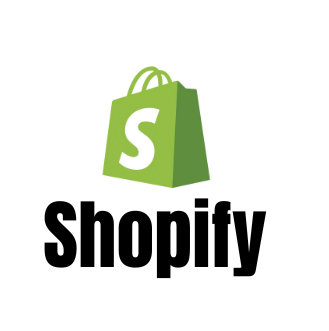Notes: ⚠️⚠️⚠️
- The URL format of your program must be set as a parameter.
- Module version: 1.5
- Before moving on to the tracking step, you must contact the support team so they can perform parallel checks of your tracking setup.
- This pixel also manages differentiation between new and returning customers: use the templatePixelOldNew in version 1.5.
Tracking partner clicks and conversions
Where to install the code?
On all pages of your Shopify site.
Steps:
- Go to your Shopify admin.
- Menu: Online Store
- Click: Themes
- Click: Actions ➜ Edit code
- Select: theme.liquid
- Add the code inside the
<body>tag.
Where can I find the Program ID and KEY? Affilae Admin ➜ Configuration ➜ Tracking ➜ Integrations with an Affilae module.
- Save the pixel.
- Connect the pixel to your store.
- Test the tracking.
Validation checklist
Before installation:
- URL format configured in Affilae: as a parameter
- Affilae Support contacted for validation and referer opening for tests
- PROGRAM_ID and conversion key retrieved
- Module v1.5 downloaded