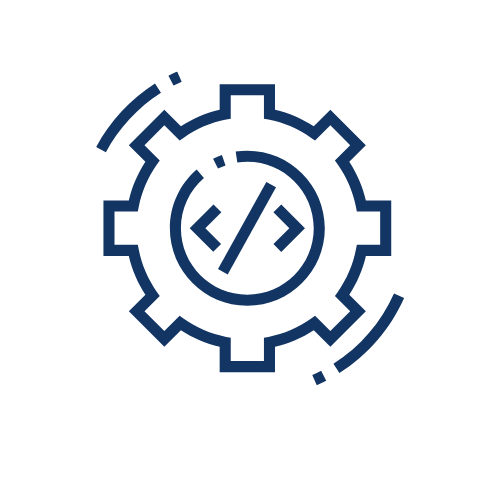Notes: ⚠️⚠️⚠️
- Add the Affilae Tag on all the pages of your website.
This Tag will allow tracking of your partners’ clicks and their conversions. - Trigger the conversion tag to track a sale or a lead.
- The URL format of your program must be set as a parameter.
You can edit the URL format in your program settings, under General Parameters. - ⚠️ Do not send personal data: examples: name, surname, or e-mail.
Install the Tracking Tag
Where to place it?
- On ALL pages of your website
- Inside the
<head>section or just after<body>
Code to install:
What this tag does:
- Detects when a visitor comes from an affiliate partner
- Protects against fake clicks
- Tracks the visitor’s journey
Install the Conversion Tag
Where to place it?
Only on the order confirmation page.
Note:To use this tag, the tracking tag must be implemented.
Installation Checklist
Before starting:
- I have my Affilae Program ID
- I have my conversion key
- I have configured the URL format in my dashboard
Installation:
- Tracking tag installed on all pages
- Conversion tag installed on the confirmation page
- Variables replaced with dynamic values
- Test carried out with a test order
Important checks:
- No personal data is transmitted
- Tags load correctly (check in developer tools)
- Conversions appear in my Affilae dashboard
Help
The tag is not loading?
- Check that your Program ID and KEY are correct.
- Check your security settings (CSP).
Conversions are not showing up?
- The tracking tag must be installed AND functional (must be tested).
- Verify that all mandatory parameters are filled.
- Test with a real transaction through a tracked link.
Need help?
- Check your Affilae dashboard
- Contact Affilae technical support
➜ Parameters to be filled in:
| Variable | Obligatoire | Valeur |
|---|---|---|
| KEY | Yes | The key is provided on the “conversion code” page, which can be accessed from the “Config” menu of your affiliate program. e.g. Example : 5f04fe700000000000000000-5f04fe700000000000000000 |
| ID | Yes | Enter a unique identifier for this parameter. The simplest option is to use the order number. If you are using this code for newsletter subscriptions and do not have a unique identifier, we recommend using a hash (e.g., MD5) of the user’s email address, for example. |
| Amount | Yes for the sales | Total amount of the order EXCLUDING TAX, which will be used as the basis for calculating the commission and the revenue generated. e.g. 123.45 |
| Payment | Yes, if the conversion is linked to a payment | If conversions are subject to payment, specify the method chosen by your customer; otherwise, leave this field blank:
|
| Customer | Yes | Please use an ID that will not change over time, preferably the ID number used in your database. |
| Cv | No | Custom variable that will be reported with the conversion and available in the interface and API. It allows you to assign your own ID to a conversion. |
| Voucher | No | Variable used to identify the promo code associated with a sale. The code is case sensitive. Use `;` as a separator to add multiple codes. |
| Product | No | List of product IDs, separated by `;`. |