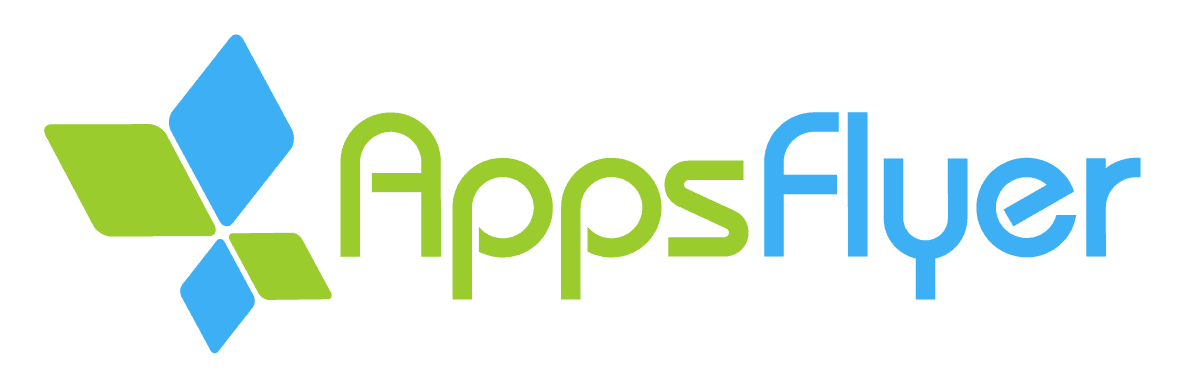
Notes: ⚠️⚠️⚠️
- Your programme’s URL format must be in S2S: this allows the programme to switch tracking links to redirection, and to validate the conversion on the server side. You can change the URL format by going to your program’s configuration, then modifying the general settings.
- You can do this in your programme configuration, in the general parameters section.
The functioning is similar to Server-to-Server:
- The click is collected via redirection tracking.
- The conversion is collected via AppsFlyer Postback.
Affilae, therefore, transmits a ClickId to AppsFlyer via a redirection link, and AppsFlyer issues a postback during an installation or in-App event.
Integration of Affilae with AppsFlyer:
Here are the steps to integrate Affilae with AppsFlyer:
Add Affilae as a partnership.
You will find the AppsFlyer documentation allowing the configuration of a partnership here: https://support.appsflyer.com/hc/en-us/articles/4410395957521-Set-up-an-integrated-partner

Configure the Affilae partnership for each Application (iOS/Android).
Add the Affilae Key in the Key field of the General Setting section. Regardless of the Key, it must correspond to a rule that concerns the events to be tracked in AppsFlyer.
Configure AppsFlyer to list the events.
Here is the AppsFlyer documentation on event configuration: https://support.appsflyer.com/hc/en-us/articles/208439256#event-mapping
In AppsFlyer, map each event with the correct Affilae key.
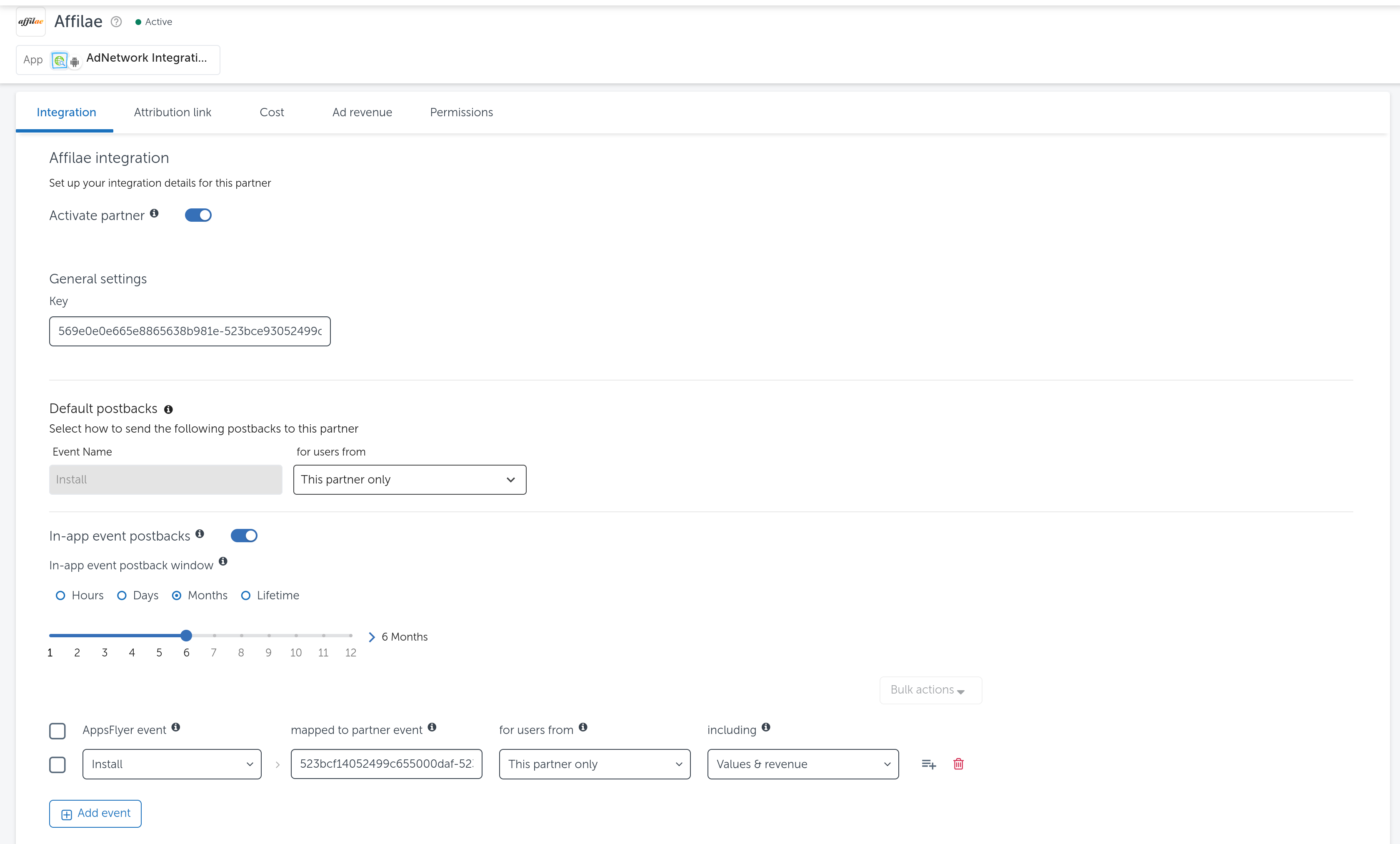
Use the OneLink link.
To do this, please go to the Attribution Link section.
Copy the link. E.g. https://app.appsflyer.com/com.appsflyer.adNetworkTest?pid=affilae2_int&af_siteid={affiliateId}&af_c_id={programId}&af_click_lookback=7d&clickid={ClickID}
Paste AppsFlyer’s OneLink link in the configuration / general settings /tracking url customization section.
Test the click and then the event on Mobile by checking the feedback on Affilae.