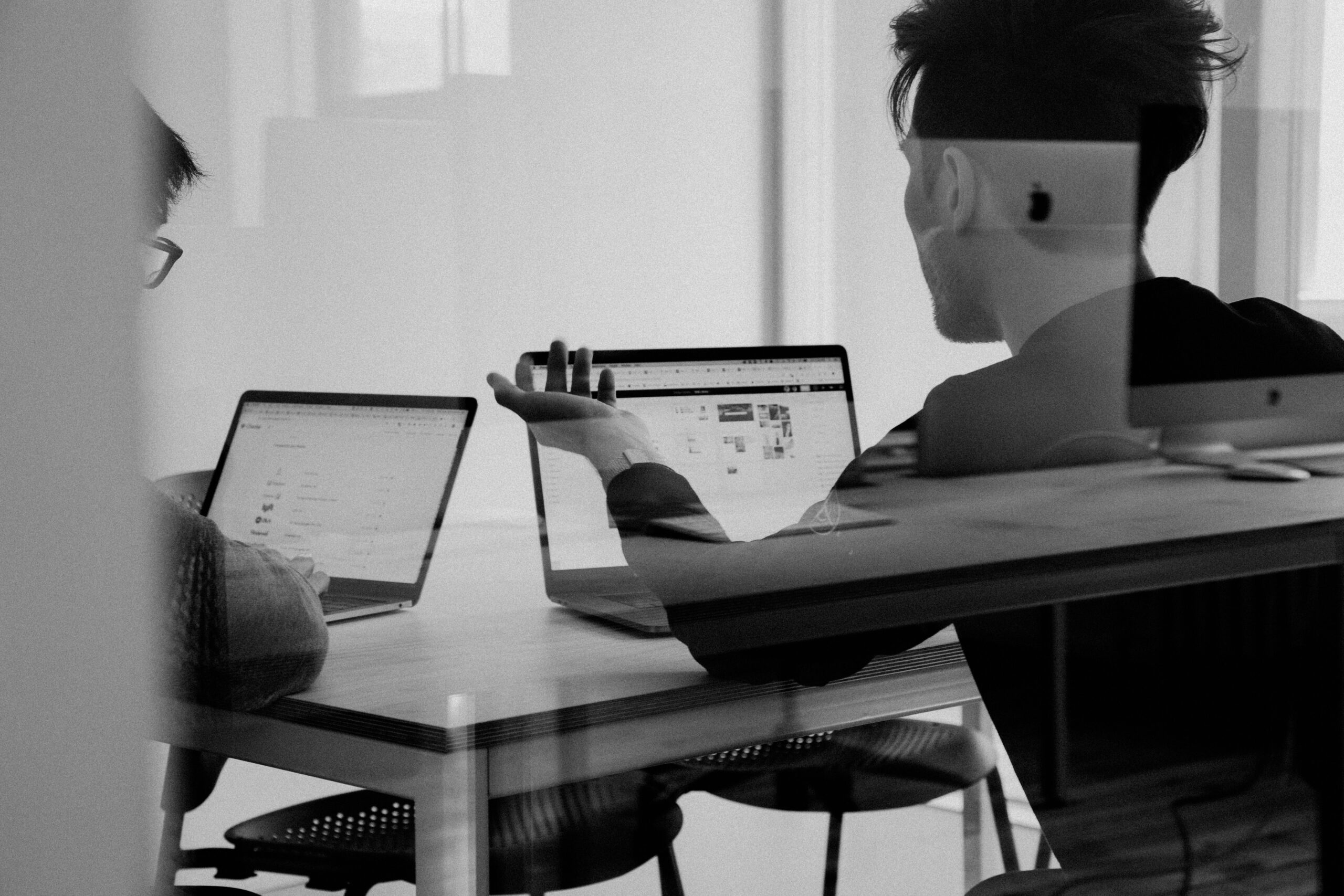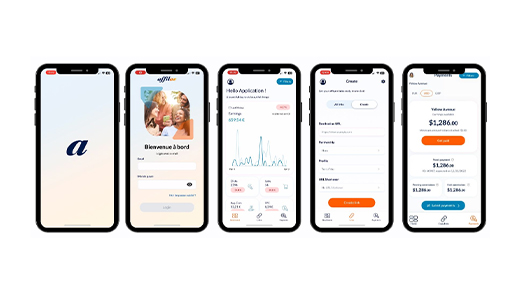How to automatically validate or decline large volumes of conversions through a .csv batch-file?
This tutorial will show you how to approve, decline or modify affiliate commissions thanks to a .csv file.
1. Exporting conversions over a defined period

- Click on the “config.” button at the top right of the page
- Then, click “Export” to download conversions over the target period.

- Fill the data in, indicating the target time period, the status, and the right commission rules. If neither of these last two fields are irrelevant to your campaign then just leave them blank.
- Select data (field) you are looking to export. All boxes are checked by default.
2. Data validation from an Excel spread-sheet
- Once opened your file should look like such:
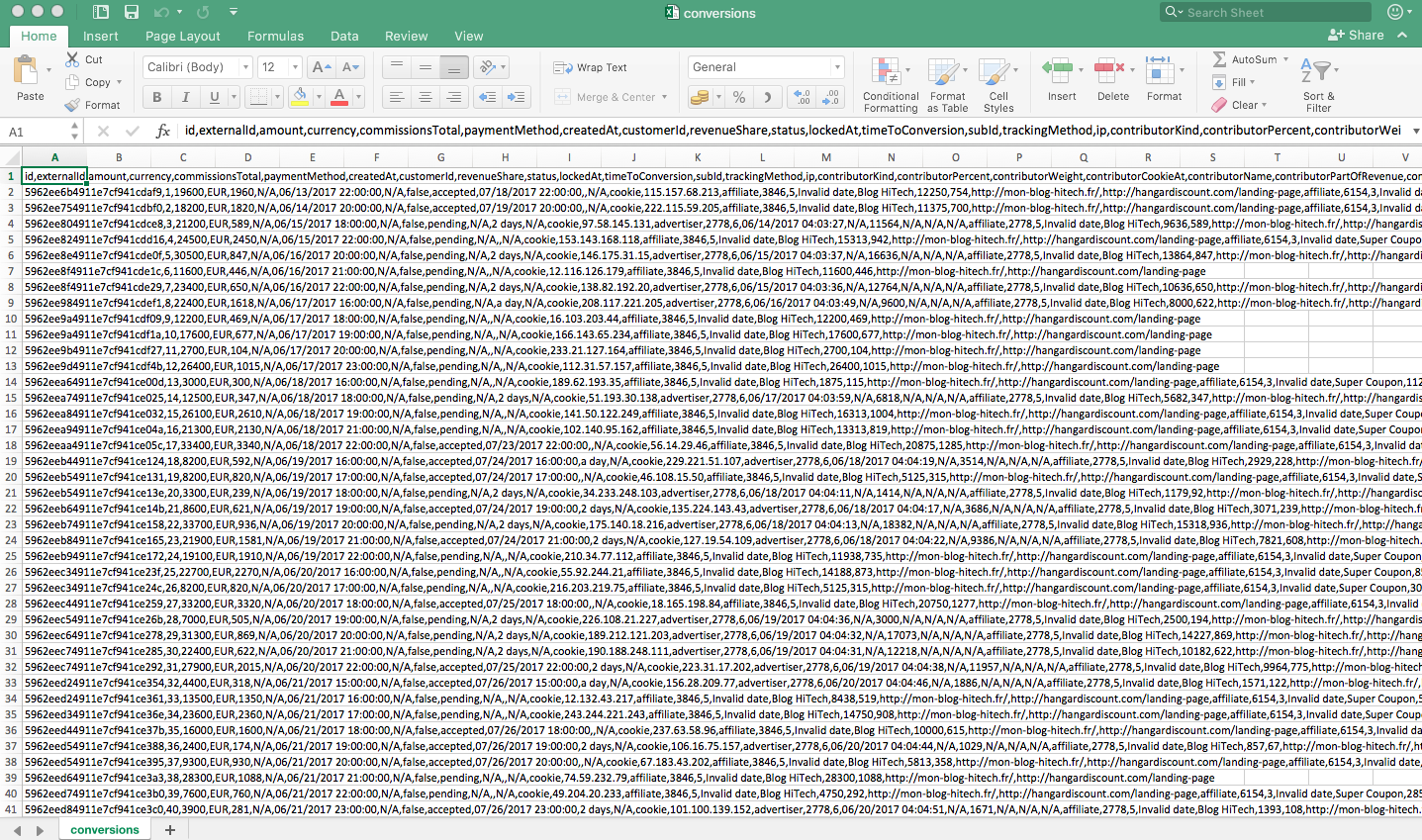
- You can sort data using a comma as a field separator
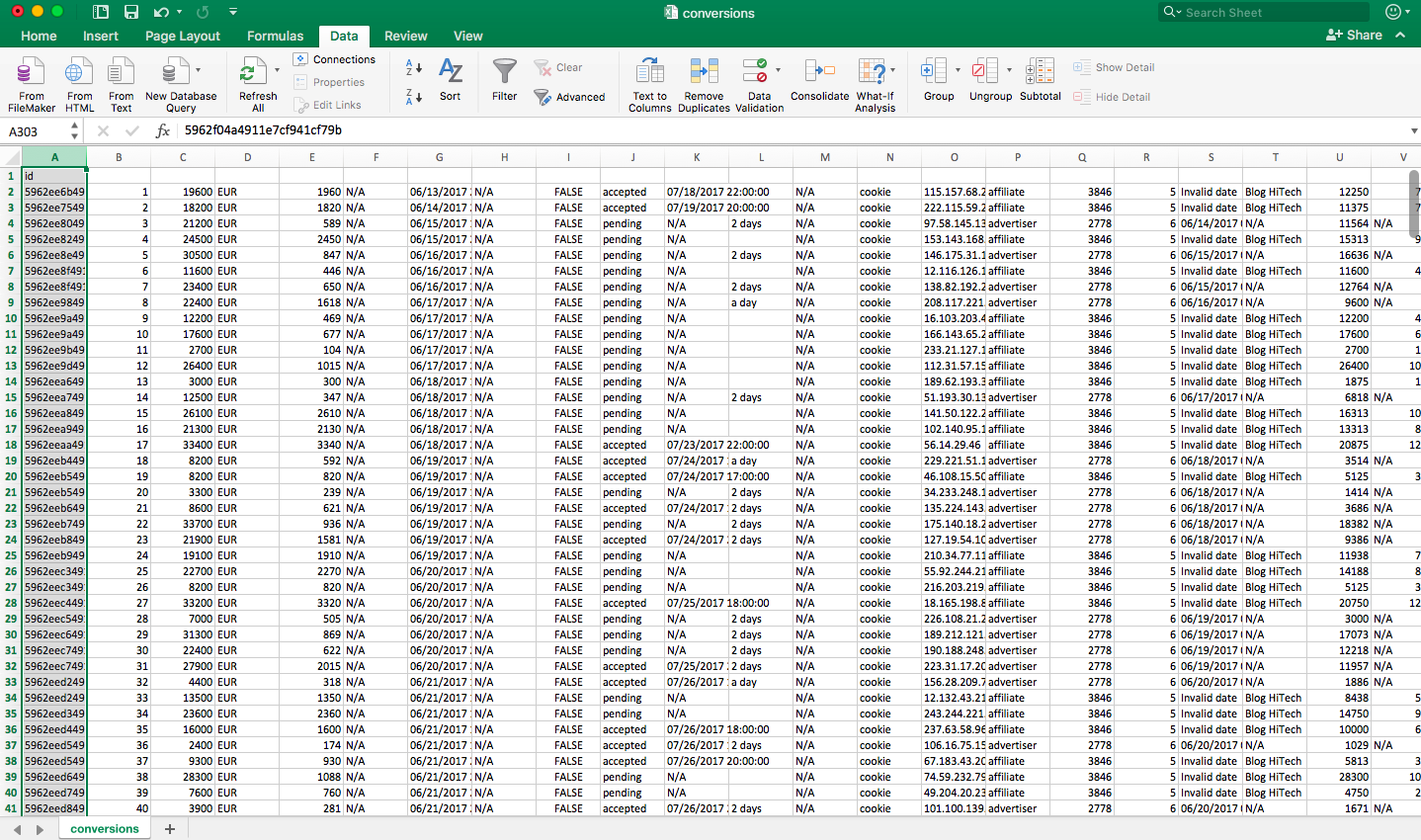
- Once you have sorted and validated (or declined, or amended) commissions, you must now delete all columns, except for column B named “external_id“
- Then delete line 1 to erase the value “external _id” from the file
- You should end up with a single column filed with external id fields
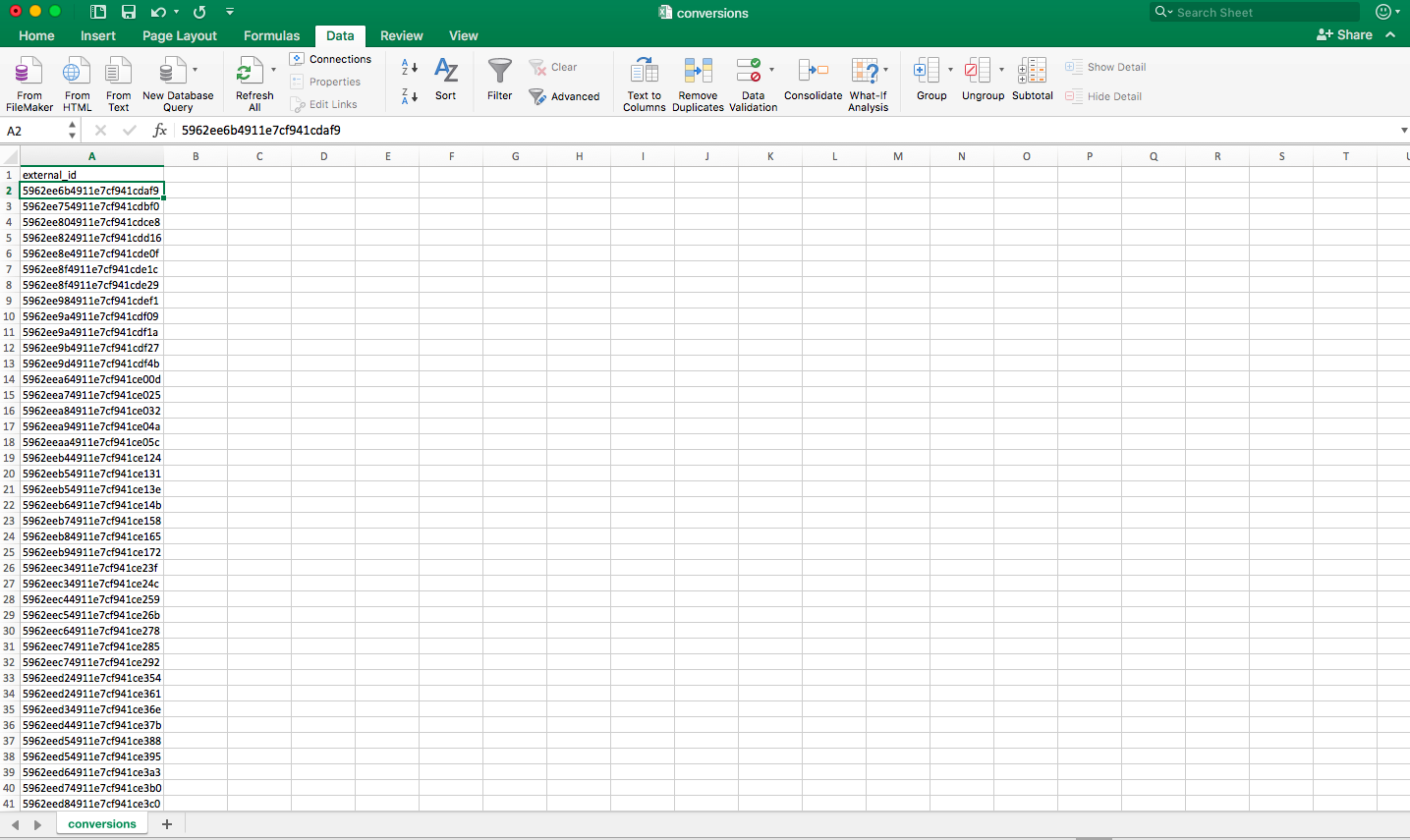
- Save the file is .csv format
3.Uploading commission batch-file back into Affilae
- To upload your file back into Affilae go to the “conversions” menu on your dashboard.
- Click on the cog icon at the top right of the screen and then: “CSV batch commission approval“

- Now specify if you like to validate or decline the conversions you are about to upload, select the file and upload.
That’s it, you are done!
If you need assistance in the process, please contact our support.