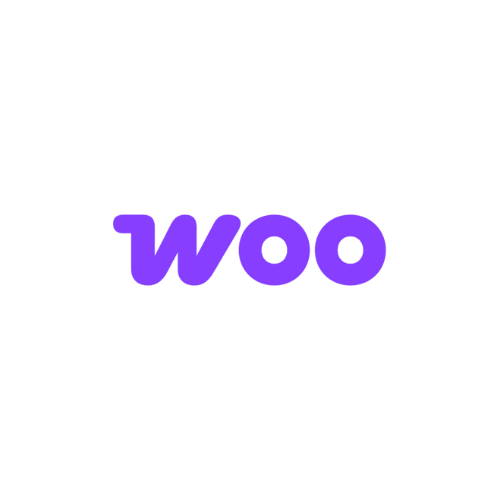Notes: ⚠️⚠️⚠️
- The program must be set as a parameter. You can change the URL format by going to your program settings and editing the general parameters.
- This WooCommerce module also manages commission rules by product category.
- Compatible with HPOS orders (High-Performance Order Storage).
Module installation
Download
Download the file: Affilae_WC_1.6.1
Install it in your WordPress like any other plugin.
Activation
Go to Plugins ➜ Installed Plugins
Activate the Affilae plugin.
Click tracking configuration
Access settings
In your WordPress admin, click on Affilae (new menu).
Click on Settings in the submenu.
Retrieve your Program ID
Where to find your Program ID? Affilae Admin ➜Configuration ➜ Tracking ➜ Integrations with an Affilae module
In WordPress:
Paste this Program ID into the dedicated field.
Save.

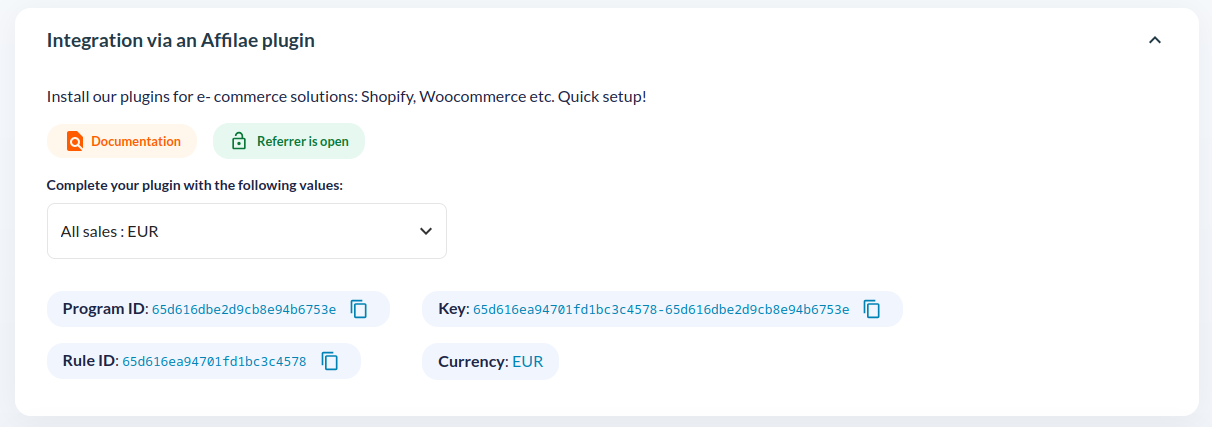
Sales tracking configuration
Add your commission rules
For each commission rule you have in Affilae:
Create the rule
Click on Add
Give it the same name as in your Affilae account
Example: “All products”
Retrieve the conversion code
Affilae Admin ➜ Configuration ➜ Tracking ➜ Integrations with an Affilae module
- Copy the key of the corresponding rule
➜ Example : 58b57bd2e8face9d048b4581-58b57b35c2f06d67ab6423c5
- Paste this code into the Code field.
Choose categories
For all categories: leave unchecked (default behavior).
For specific categories: only check the relevant ones.
Click the Publish button.
Repeat the process
Create as many rules as you have configured in Affilae.
Each rule can be linked to its own product categories.
Functionality test
- Perform click and conversion tests.
- Check in your Affilae account that conversions and clicks are recorded.

Help
Tracking code not working?
Verify that the Program ID is correct.
Check the Affilae conversion test documentation.
Contact support with your configuration details.
Conversions not showing up?
Verify that the KEY is correct.
Check the Affilae conversion test documentation.
Contact Affilae support with your configuration details.