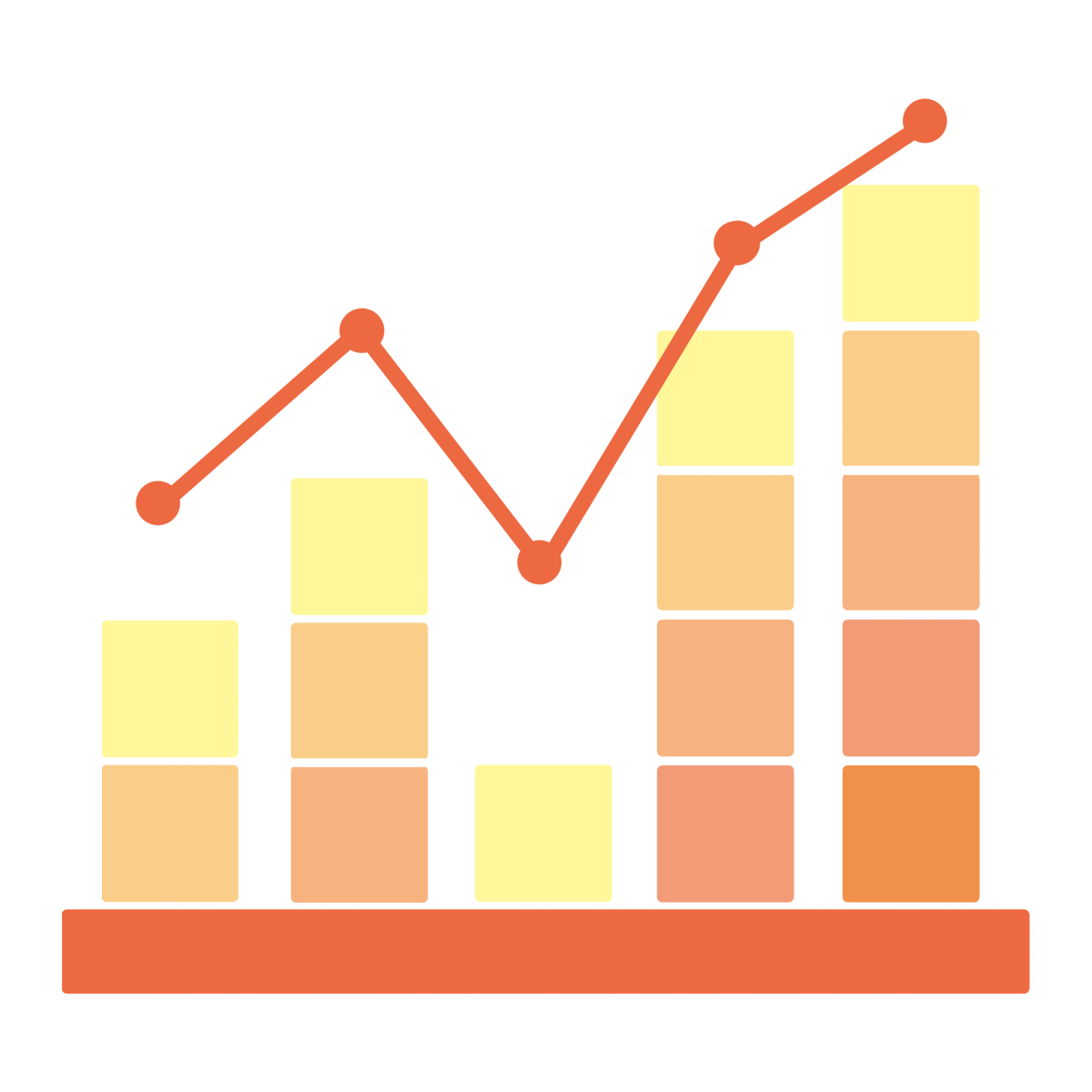On Affilae, you have several levers that allow you to better control how clicks are tracked and counted on your program. These settings are essential for ensuring reliable data and limiting abusive behaviour.
Here are the main tools available to you:
- Session duration
- Geotargeting
- Click cappings
- Built-in anti-fraud protections
You can also monitor the click volume generated in real time by going to My account > Subscription.
1. Session duration
Session duration lets you define a minimum interval between two identical clicks coming from the same user (identified by IP address).
In practice: if the same visitor clicks several times on the same link within a short period of time, only the first click is counted; the others are ignored until the end of the session.
Why is this useful?
Limiting multiple clicks from the same user provides more realistic statistics and a conversion rate that better reflects user behaviour.
Example: if a user clicks the same link 4 times within 30 minutes, only 1 click will be counted by Affilae.
How do I configure session duration in Affilae?
- Go to Manage programs
- Click manage
- Enter the desired session duration (in minutes)
💡 Affilae tip: We recommend a session duration of 30 minutes.
⚠️ Important: This setting is configured individually for each program. If you manage several programs, remember to configure each one separately.
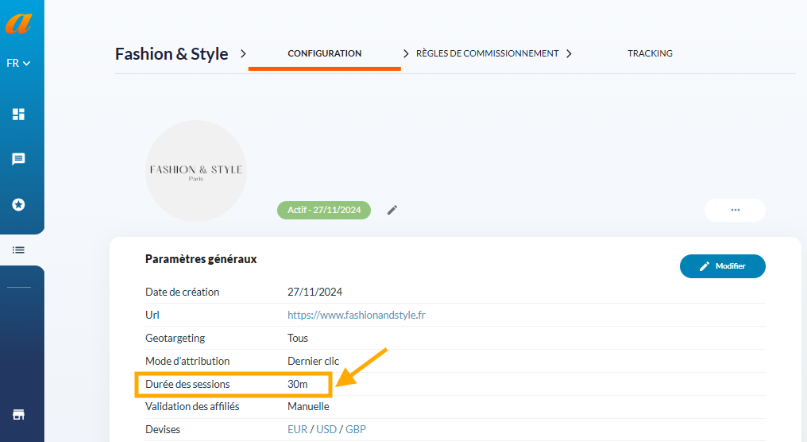
2. Geotargeting
This option lets you allow traffic from the countries you select and block traffic from all other countries. By default, all countries are allowed.
Example: If you select “France” as a target, only clicks, impressions and conversions coming from IP addresses located in France will be counted. Clicks from other countries will be ignored and cannot generate conversions.
To configure Geotargeting:
- Go to Manage programs
- Click Configuration > manage
- Select the authorised countries
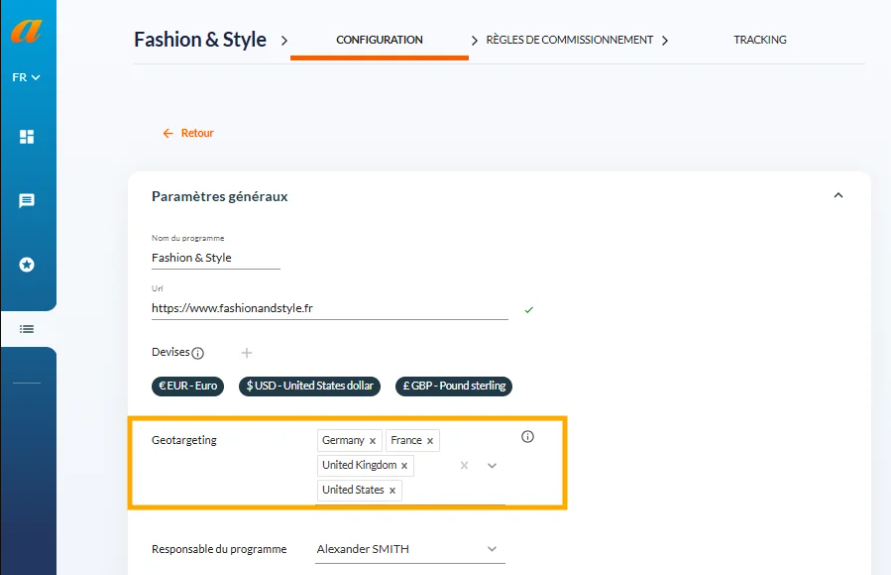
3. Click cappings
Capping lets you set a click limit per affiliate or affiliate group to prevent abnormally high volumes that could skew performance or affect your billing.
To set up capping:
- Access Manage programs
- Click manage, then open the Capping tab
- Configure your capping using the following criteria:
Form details:
- Partner: Choose the affiliate or group concerned
- Type of capping: Select “Clicks”
- Applied to rule: All rules or only specific ones
- Ceiling: Maximum number of clicks allowed
- Period: We recommend aligning the period with your billing cycles
- Overcap: Stops commissions once the cap is exceeded
- Notifications: Affiliates receive an alert at 90 % and 100 % of the quota
Tip: If you set the period from 01-01-2025 to 31-01-2025 and select the “Monthly” period, the capping will be automatically applied every month!
💡Affilae tip: From the Affilae dashboard, you can filter affiliates by click volume to easily identify those that need capping.
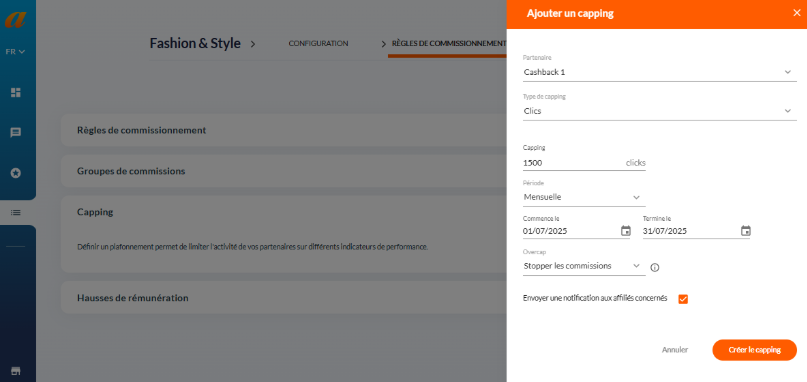
4. Affilae anti-fraud protections
Affilae includes automatic anti-fraud protections to limit fraudulent or bot clicks. These systems safeguard your performance and the reliability of your data.
👉 To learn more about the different forms of affiliate fraud and discover our protections, read this article:
Understanding and preventing affiliate fraud
Anti-fraud protections can be enabled or disabled as needed via our tracking scripts.
5. What happens if the click quota is exceeded?
To avoid any unpleasant surprises on your bill, Affilae notifies you by email:
- Before reaching the quota (at 90 %)
- When the quota is exceeded (at 100 %)
- After the quota is exceeded (at 110 %)
Sample email received:
Subject: Affilae | Subscription | Quota exceeded alert
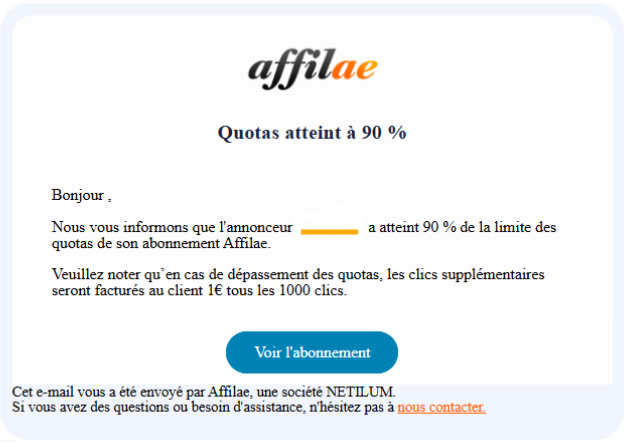
Be sure to keep an eye on these notifications so you can adjust your settings in time and maintain control over your performance and costs.
Once the click threshold is reached, additional clicks will still be tracked and displayed in your interface, but they will no longer be counted (and therefore will not incur additional billing).
If you have any questions, feel free to contact us at support@affilae.com
Share :
Découvrez les dernières documentations
Advertisers - User interface explanation
Kolsquare: Use our synchronization to track your affiliate performance from your Kolsquare account
Advertisers - User interface explanation
Reporting: Explanation and Functionality
Advertisers - User interface explanation
How to Compensate for a Tracking Issue on Affilae?